Summary
Legacy Fabric is a project rooted in the Fabric framework, which is renowned for its lightweight yet potent tools used to craft mods, enhancing and modifying the Minecraft gameplay experience. This framework is favored for its flexibility, performance, and user-friendly design within the Minecraft modding community. The goal of Legacy Fabric is to maintain alignment with the original framework while providing support for a wide range of legacy Minecraft versions.
| Note | Access to installing Legacy Fabric via the JAR Menu is limited to Premium servers or Budget servers with the Advanced Support addon. Alternatively, Legacy Fabric can be installed manually by following the guide provided below. |
| Note | The server must fully start once to generate config files and folders. |
How to Install Legacy Fabric on a Minecraft Server (JAR Menu)
1. Log in to the Bisecthosting Premium or Budget panel.
2. Stop the server.![]()
3. Choose the Open JAR Menu button.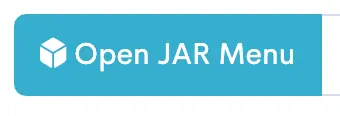
4. Select Fabric Legacy on the left.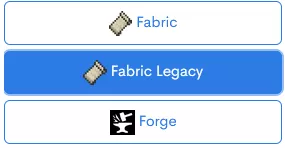
5. Toggle the button next to Fabric Legacy. Fabric Legacy for Minecraft version 1.12.2 is used in this example.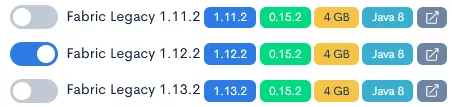
6. Choose what to do with the existing server files.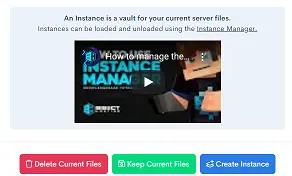
7. Start the server. ![]()
How to Install Legacy Fabric on a Minecraft Server (Manual)
1. Download Legacy Fabric. 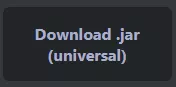
2. Launch the Fabric Legacy installer and select the Server tab.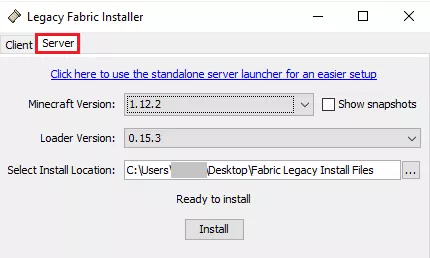
3. Choose a Minecraft version.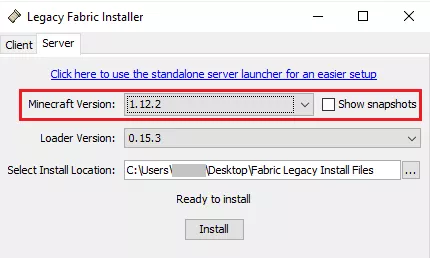
4. Change the install location to a folder on the desktop.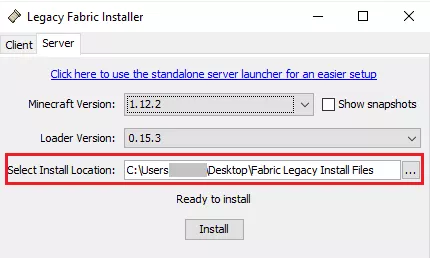
5. Click Install.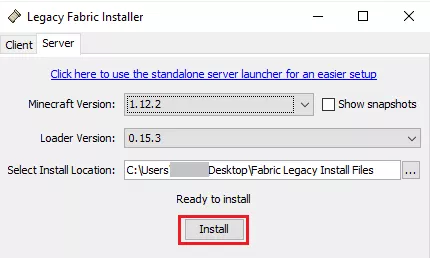
6. Select Download server jar.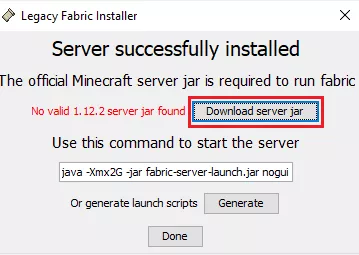
7. Once finished, click Done. 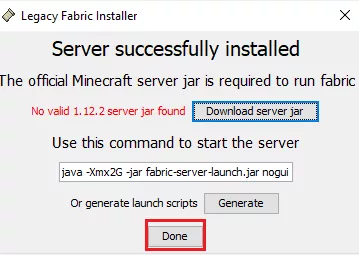
8. Navigate to the folder on the desktop.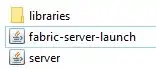
9. Rename fabric-server-launch.jar to custom.jar.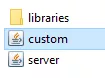
10. Select all files. Right-click and choose Send to>Compressed (zipped) folder. 
11. Minimize the file to use later in the tutorial.
12. Log in to the Bisecthosting Premium or Budget panel.
13. Stop the server.![]()
14. Choose the Open JAR Menu button.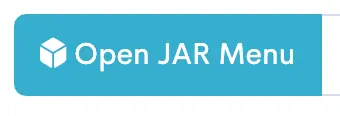
15. Select Custom on the left.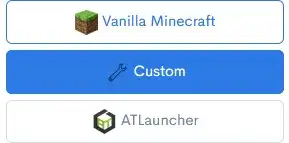
16. Toggle the button next to the Custom.jar.![]()
17. Choose what to do with the existing server files.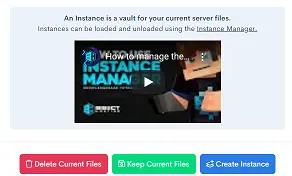
18. Go to the File Manager tab on the left.
19. Choose the Upload button. 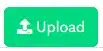
20. Drag and drop the .zip file from step 10.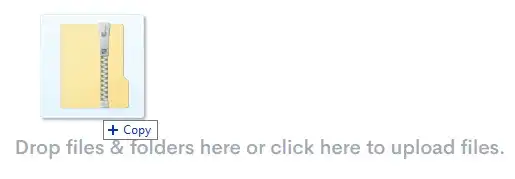
21. Right-click on the .zip file and choose Unarchive.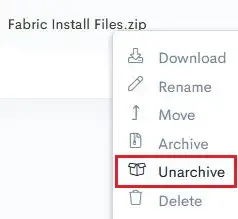
22. Confirm by choosing the Unarchive button.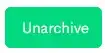
23. Start the server.![]()

