Summary
FTB, or Feed The Beast, modpacks are a renowned collection of modpacks designed to enhance and expand the gameplay of Minecraft. These modpacks are crafted by the FTB team and the community, and they often include a curated selection of mods that add new features, mechanics, and content to the game. FTB modpacks cater to various playstyles, from adventure and exploration to technology and magic, providing players with a wide range of experiences. Players on Budget servers can maintain the latest modpack updates through the JAR Menu or the BisectHosting support team by purchasing the Advanced Support addon.
| Requirement |
| An FTP client is required to transfer files onto the Minecraft server. Follow this tutorial to learn how to use an FTP client. |
| Note | Make backups locally to save any necessary files. |
| Note | Make a note of any custom config settings, as they will reset when updating. |
How to Manually Update an FTB Modpack on a Minecraft Server
1. Download the server pack installer here.
2. Move the installer to a folder on the desktop.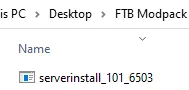
3. Run the installer.
4. Input a name for the server pack directory and press Enter.
5. Press Enter to start. This may take a few minutes.
6. Open the newly created server pack directory.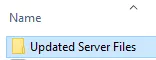
7. Take note of all the folders inside. These will vary based on the modpack.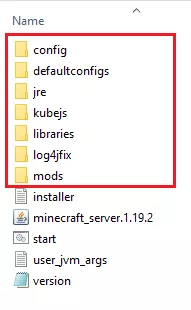
8. Minimize the folder to use later in the tutorial.
9. Log in to the BisectHosting Budget panel.
10. Stop the server.![]()
11. Log in to the Minecraft server using an FTP client.
12. Delete the folders noted from step 7 in the Minecraft server.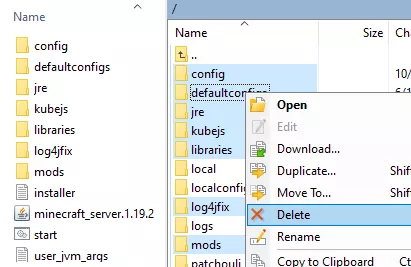
13. Drag and drop the folders in step 8.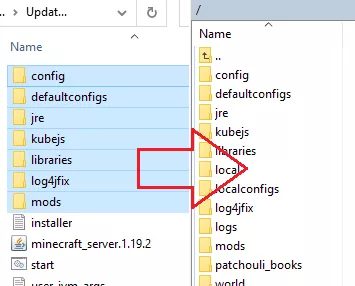
14. Start the server.![]()

