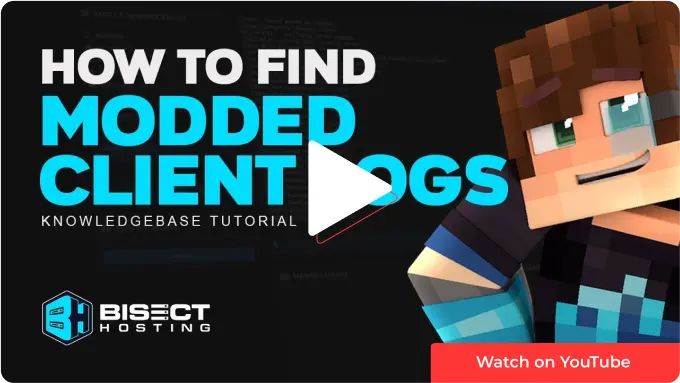Summary
Minecraft has many different mod launchers available that can modify game files, and add new content or features to vanilla Minecraft. Minecraft client logs are typically included in all Minecraft mod launchers such as CurseForge, GDLauncher, and Modrinth. Client logs can also be found for specific modpacks such as Feed the Beast.
| Note | Learn how to submit Minecraft client logs to BisectHosting support here. |
How to Find Client Logs for CurseForge
1. From the CurseForge launcher, choose a modpack.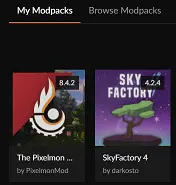
2. Click the 3 dots button next to the orange Play button.
3. Choose Open Folder.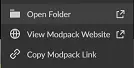
4. Select the Logs folder.
How to Find Client Logs for FTB (Feed the Beast)
1. From the FTB launcher, choose a modpack.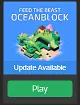
2. Click the Settings button.
3. Under Actions, choose the orange Open Folder button.
4. Select the Logs folder.
How to Find Client Logs for GDLauncher
1. From GDLauncher, right-click a modpack.
2. Choose Open Folder.
3. Select the Logs folder.
How to Find Client Logs for Modrinth
1. From the Modrinth Launcher, right-click the modpack and select View Instance.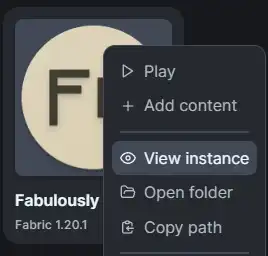
2. Go to the Logs tab.![]()
How to Find Client Logs for Technic Launcher
1. From the Technic Launcher, select the Modpacks tab.
2. Select a modpack.
3. Click the Modpack Options button.
4. Choose the Open button.
5. Select the Logs folder.
How to Find Client Logs for VoidsWrath
1. From the VoidsWrath launcher, choose a modpack.
2. Click the Edit Pack button.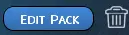
3. From the drop-down menu, select Edit Mods.
4. Go back one folder to find the logs folder.
5. Select the Logs folder.