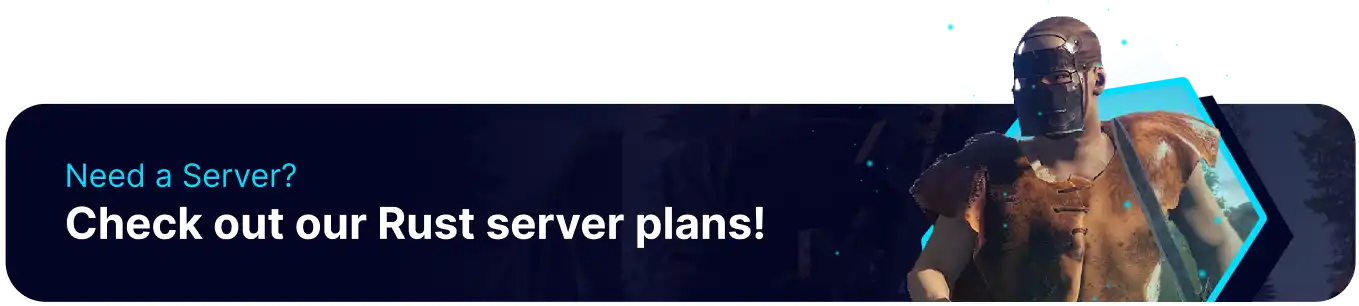Summary
BisectHosting's Rust servers are a great way to host large groups of people and create sprawling communities where opportunities for PvP or roleplay can naturally occur. Rust is constantly releasing new updates and events, and it is always a good time to jump back into the game to see what has been added or earn exciting seasonal rewards. Whether hosting large or small communities, using a dedicated server comes with the benefit of 24/7 uptime, ensuring that players can progress without needing a host player.
Beginner's Guide to a BisectHosting Rust Server
Step 1: Purchase a Rust Server
1. Open the Rust Server Selector.![]()
2. Adjust the sliders for the preferred Max Player Slots and the Number of Mods desired for the server. When finished, click Next.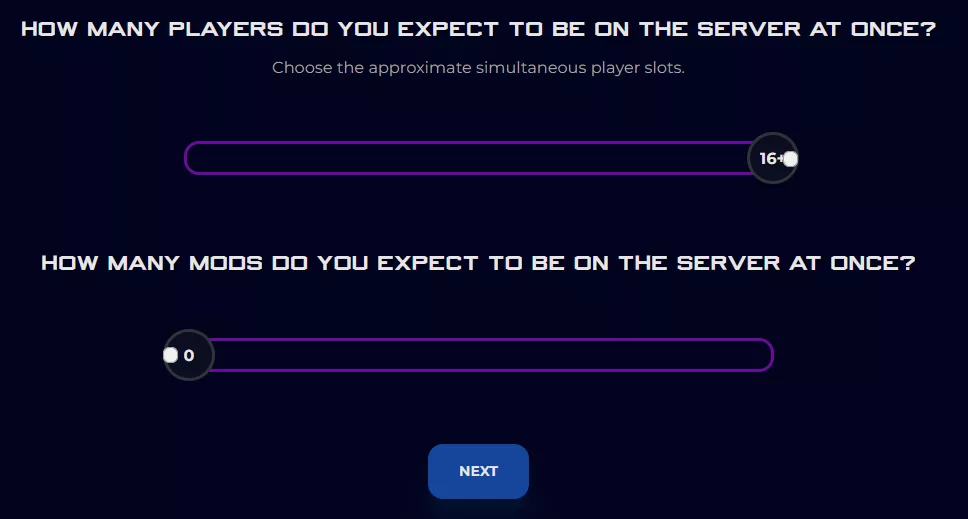
3. Choose the nearest location available, and click Select Location.
4. Choose the desired Server Package.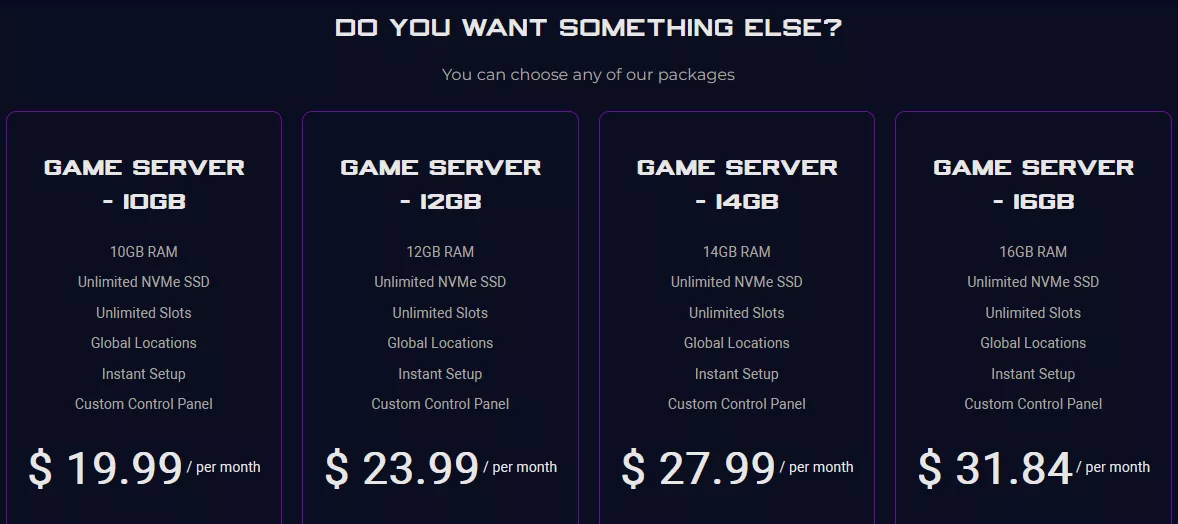
5. Select the desired Billing Cycle.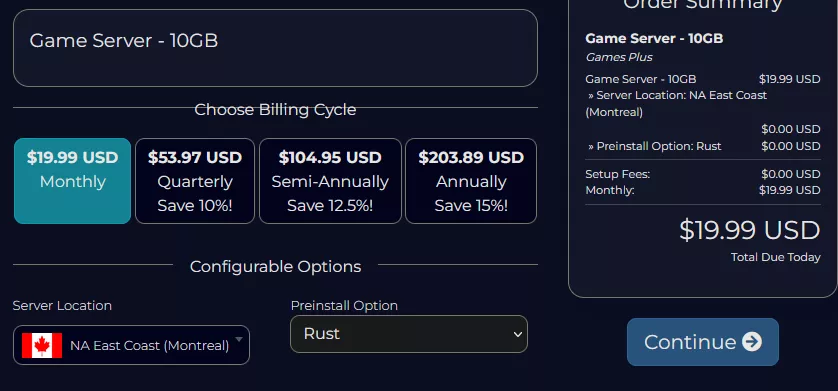
6. Press the Continue button.![]()
7. Review the order and click Checkout.
| Note | BisectHosting is happy to help with any questions on the server order. Click here for assistance. |
8. Fill in the form and Payment Details, then choose Complete Order.
Step 2: Access the BisectHosting Games Panel
1. Go to the email received after completing the order.
2. Open the provided link to the BisectHosting Games panel next to the Panel URL.![]()
3. Enter the credentials from the email or log in with the Billing panel.![]()
4. View the newly purchased server from the My Servers tab.![]()
Step 3: Server Basics
Learn the basics of setting up a BisectHosting Rust server.
| Guide | Description |
| How to Connect to a Rust Server | Learn how to join the server and start playing. |
| How to Add a Password to a Rust Server | Set a password so only specific users can join the server. |
| How to Change the Gamemode on a Rust Server | Change the server between one of Rust's four gamemodes. |
| How to Change the World Size and Seed on a Rust Server | Customize how the world is generated by designating the seed and size. |
Step 4: Server Configuration
Configure the settings of a Rust server and customize how it appears to players.
| Guide | Description |
| How to Change the Autosave Interval on a Rust Server | Set the autosave interval so progress is secured regularly. |
| How to Change the Building Decay on a Rust Server | Change the building decay rate for player-made structures. |
| How to Change the Gather Rate on a Rust Server | Set how many resources are acquired when harvesting nodes. |
| How to Change the Header Image on a Rust Server | Set the header image that is displayed for the server listing. |
| How to Change the Item Stack Limit on a Rust server | Change the item stack limit, so players have more or less room to work with. |
| How to Change the Maximum Team Size on a Rust Server | Customize how many players are allowed on the same team. |
| How to Change the Server Description on a Rust Server | Change the server description to something custom with optional colors. |
| How to Configure the Missile Silo Event on a Rust Server | Configure the in-game server wipe event. |
| How to Setup Automatic Server Wipes on a Rust Server | Set up scheduled server wipes so players remain on an even playing field. |
| How to Setup Custom Loading Messages on a Rust Server | Set a loading message to be displayed for users while they are joining. |
Step 5: Server Administration
Find out how to add admins and manage who plays on the server.
| Guide | Description |
| How to Add and Delete Admins on a Rust Server | Learn how to assign specific players as owners or moderators. |
| How to Disable Anti-Cheat on a Rust Server | Disables anti-cheat to reduce the risk for modded servers to be false-flagged. |
| How to Whitelist a Rust Server | Set up a server whitelist so only designated players can join. |
| How to Mute or Unmute Players on a Rust Server | Mute a player to restrict their access to voice and text chats. |
| How to Kick or Ban Players on a Rust Server | Kick or ban a player, removing them from the server. |
Step 6: World Management
Learn how to add custom worlds or manage local saves.
| Guide | Description |
| How to Upload a Custom Map to a Rust Server | Learn how to upload community/custom maps onto servers. |
| How to Completely Reset a Rust Server | Completely reset a server, wiping all player and world progress. |
| How to Reset Player Data on a Rust Server | Reset only the player data of a server, retaining already built structures. |
| How to Wipe a Rust Server | Wipes a rust server by deleting progression files while retaining the same server settings. |
Step 7: Rust Mods
Install various mod frameworks and learn how to set up the mobile companion app.
| Guide | Description |
| How to Install Carbon on a Rust Server | Learn how to install the popular plugin/mod loader carbon. |
| How to Install Harmony Mods on a Rust Server | Learn how to install harmony mods, which the vanilla game supports. |
| How to install Oxide/uMod on a Rust Server | Install Oxide/uMod, used for many different plugins and mods. |
| How to Install Plugins or Mods on a Rust Server |
Learn the specifics of installing mods or plugins via Oxide/uMod. |
| How to Setup Rust+ on a Rust Server | Set up Rust+, a helpful companion app that is integrated with servers. |
Helpful Links
BisectHosting Blog: Rust
BisectHosting's Rust Knowledgebase
Contact BisectHosting Support