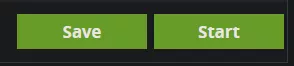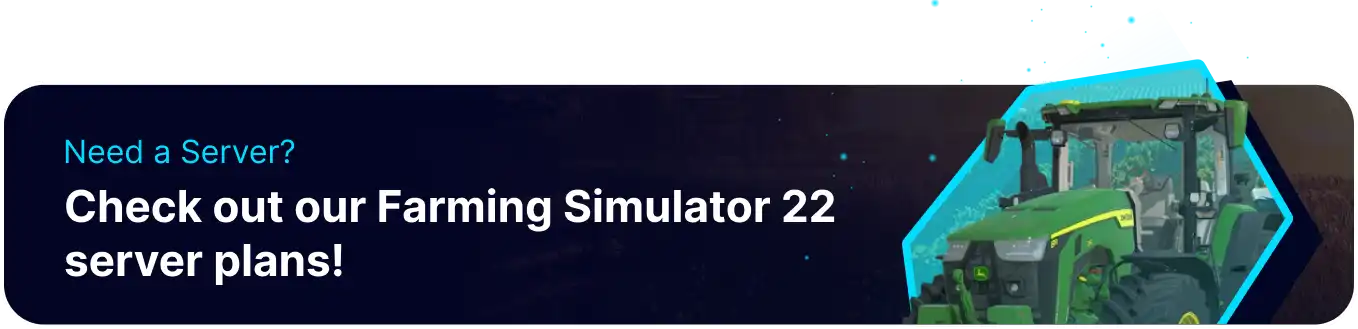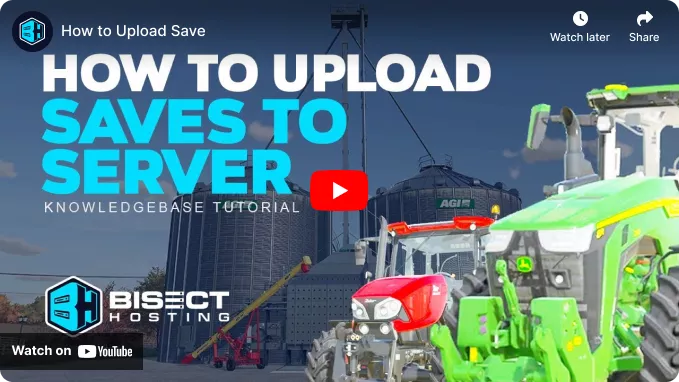Summary
Farming Simulator 22 servers are a fantastic way to set up communities of players and establish fun farm rivalries or simply progress with a group of friends. Farming sim playthroughs can be very time-consuming, and some players may wish to continue a local save on their dedicated servers. Fortunately, users can upload the files from a local save, and with the addition of Console Commands, they can also catch up with any behind or new players or moderate and control who plays on the server.
| Note | Farming Simulator servers are managed exclusively through the FS22 web panel. |
How to Upload a Save to a Farming Simulator 22 Server
1. Open File Manager and find the following directory:![]()
2. Open the folder for the desired Save Slot to transfer.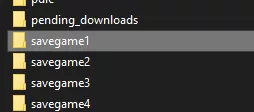
3. Select all files inside with Shift + Left-click. Then, press Right-click > Send to Compressed (zipped) folder.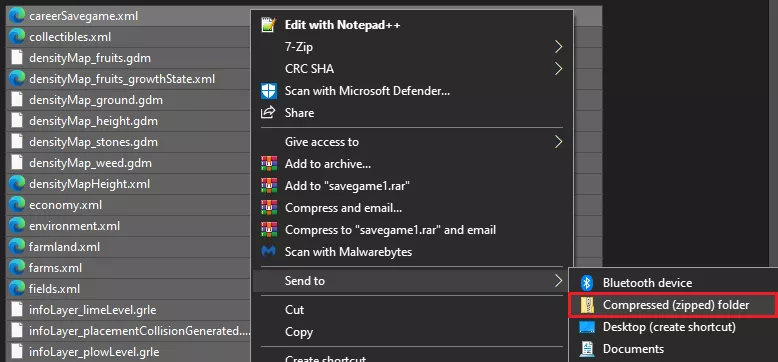
4. Locate the .zip file and rename it so it's identifiable, then minimize the file for later use.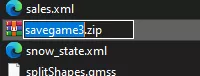
5. Log in to the BisectHosting Games panel.
6. Start the server.![]()
7. After the server has started, open the FS22 Web Panel from the Home tab.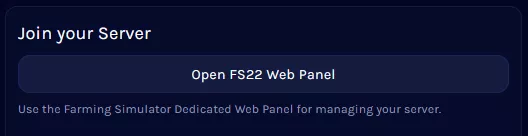
8. Stop the server.
9. Go to the SaveGames tab.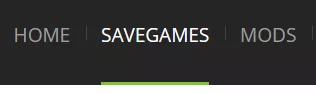
10. Select an unused Save Slot.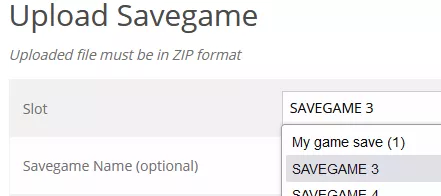
11. Input a save name and upload the .zip file by choosing Browse.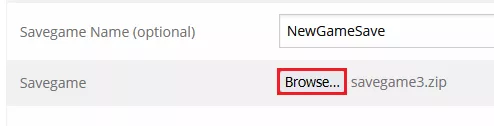
12. After selecting the file, choose Upload.![]()
13. The save will appear in the Manage Savegames section.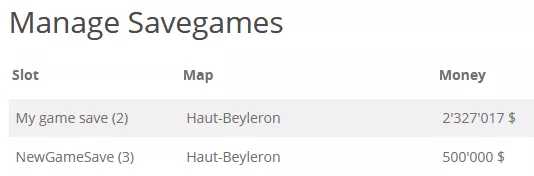
14. Return to the Home tab, and select the uploaded save as the Active Slot.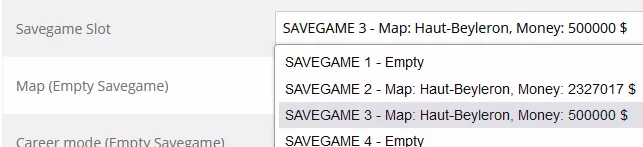
15. Save and Start the server.