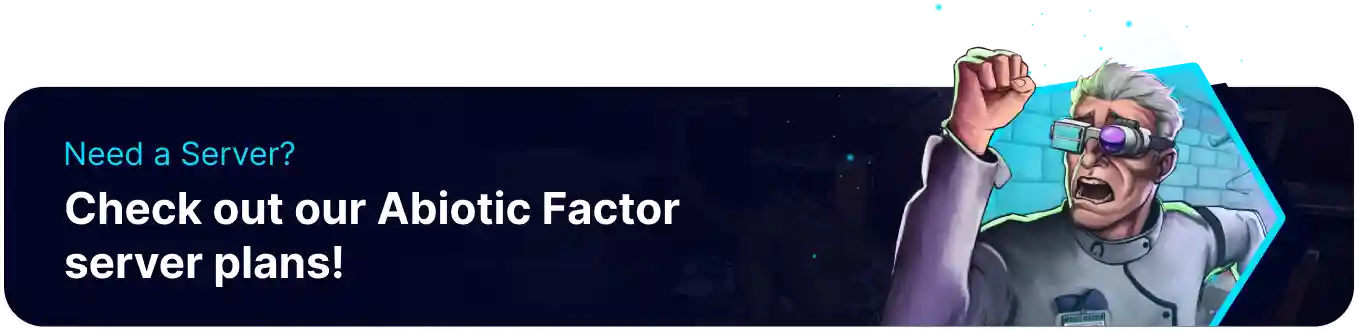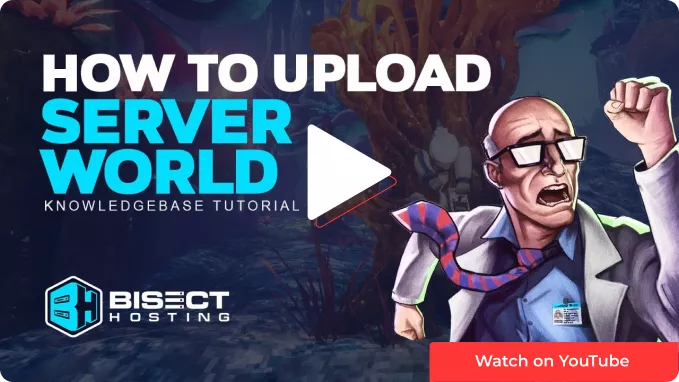Summary
Abiotic Factor functions off of a world system similar to other survival games. As a result, players can upload single-player saves or locally hosted playthroughs onto a dedicated server by simply moving the required files. Unlike Generating a New World, uploading a world retains all save progress, allowing players to continue playthroughs on a dedicated server. Dedicated servers have many benefits, such as customizing game settings, controlling backups, or having the server online 24/7.
How to Upload a World to an Abiotic Factor Server
1. Open the Run menu by pressing the Windows + R keys on the keyboard.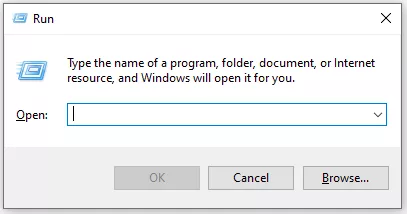
2. Enter the following: %LocalAppData%/AbioticFactor/Saved/SaveGames and choose OK.
3. Open the folder named after your SteamID64, and then open the Worlds folder.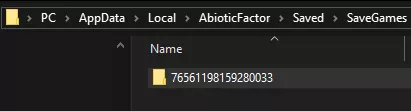
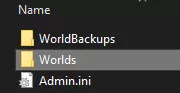
4. Open the folder of the world that will be transferred, then minimize the file for later use.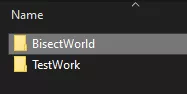
5. Log in to the BisectHosting Starbase panel.
6. Stop the server.![]()
7. Go to the Files tab.![]()
8. Find the following directory: home/container/AbioticFactor/Saved/SaveGames/Server/Worlds/Cascade![]()
| Note | If the world file is absent, Start and Stop the server to generate the files. |
9. Upload the files from the folder located in Step 4.
10. Start the server.![]()