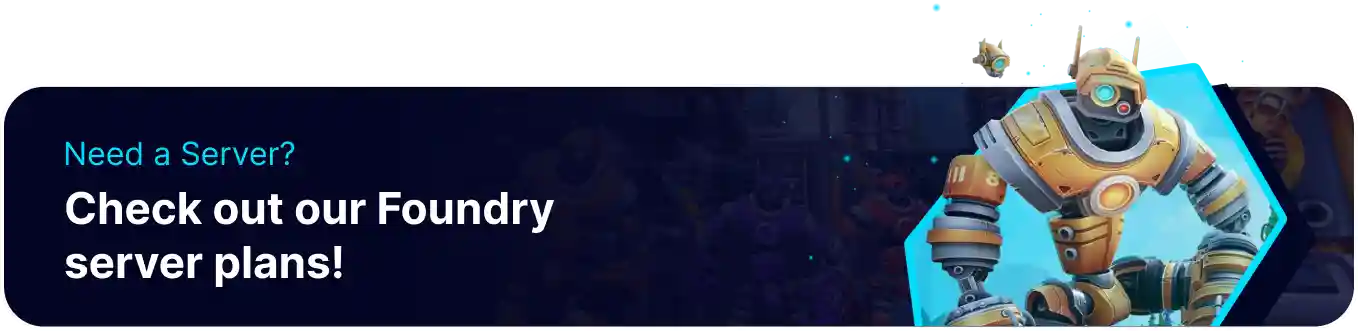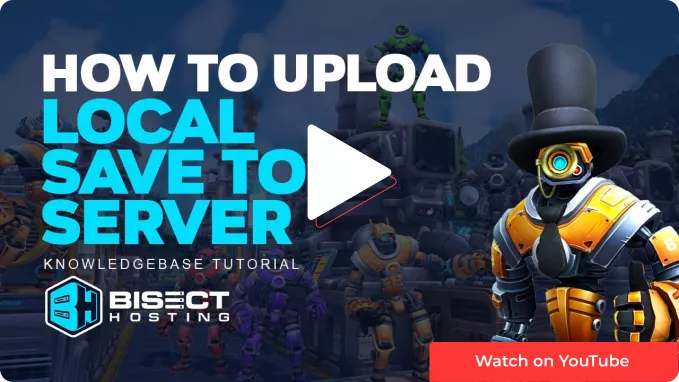Summary
Foundry servers are a great way to continue playthroughs with friends but with a larger cap of players, continual server uptime, and a user-friendly server interface. Single-player saves can be directly uploaded to dedicated servers by locating the files to retain all current progress. This is done effortlessly through the in-game interface and the BisectHosting Games panel. Note that some server settings, such as a Server Password, will not be retained when uploading a save, so check the overall desired settings.
How to Upload a Save to a Foundry Server
1. From the main menu, choose Single Player and then Load Game.![]()
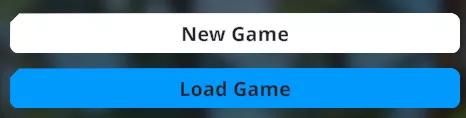
2. Select the Open Savegame Folder button and minimize the file for later use.
3. Log in to the BisectHosting Starbase panel.
4. Stop the server.![]()
5. Go to the Files tab.![]()
6. Find the following directory: /home/container/Saves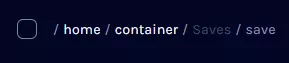
7. Upload the save folder to the server by Dragging and Dropping.
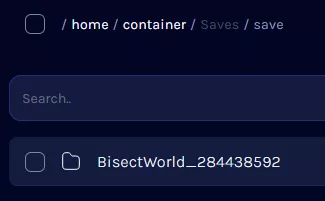
8. Rename the folder and remove the numbers by pressing Right-Click > Rename.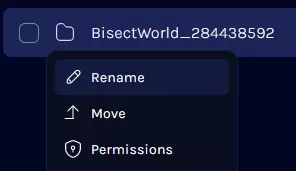

9. Go to the Startup tab.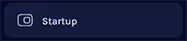
10. Navigate to the Save Name section.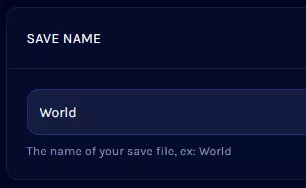
11. Change the Save Name to the uploaded world.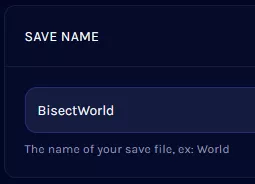
12. Start the server.![]()