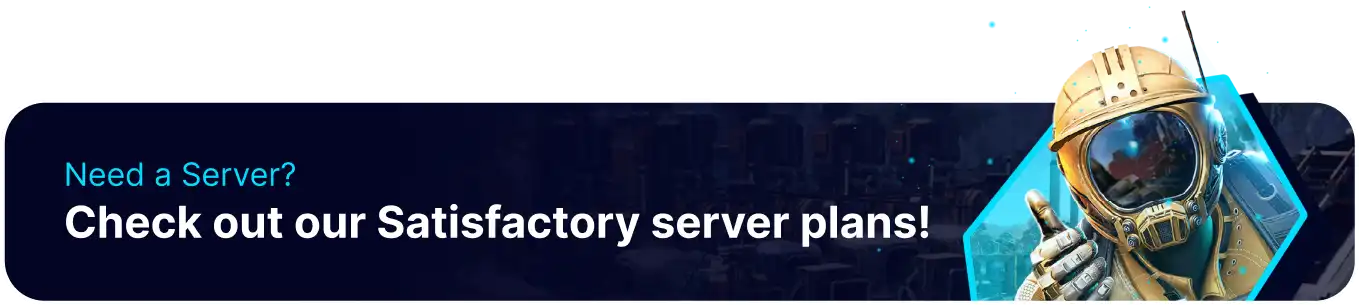Summary
BisectHosting offers efficient and highly customizable servers for playing Satisfactory with small or large groups. These servers run continuously, allowing production to continue even when no players are on the server. This is great for players who wish to make progress even during off-hours. This also allows players to join the server and play at any time, which is perfect for new players to learn the various systems at their own pace.
Beginner's Guide to a BisectHosting Satisfactory Server
Step 1: Purchase a Satisfactory Server
1. Open the Satisfactory Server Selector.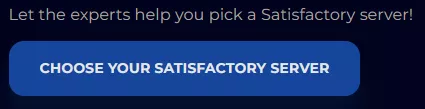
2. Choose the nearest location available, and click Select Location.
3. Open the Order Package dropdown and select a billing cycle.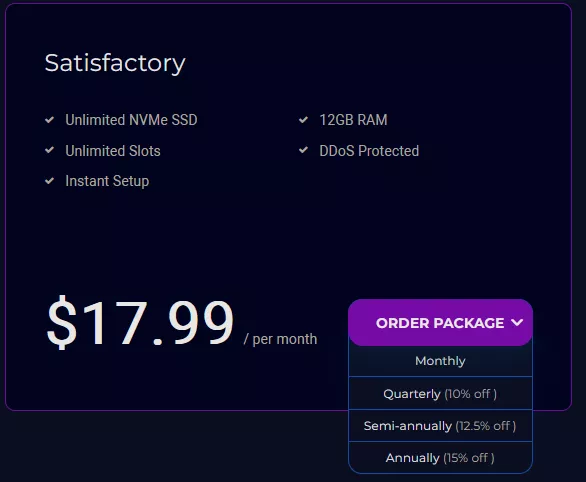
4. Confirm the Billing Cycle and locations from the order screen are correct.
5. Press the Continue button.![]()
6. Review the order and click Checkout.
| Note | BisectHosting is happy to help with any questions on the server order. Click here for assistance. |
7. Fill in the form and Payment Details, then choose Complete Order.
Step 2: Access the BisectHosting Games Panel
1. Go to the email received after completing the order.
2. Open the provided link to the BisectHosting Games panel next to the Panel URL.![]()
3. Enter the credentials from the email or log in with the Billing panel.![]()
4. View the newly purchased server from the My Servers tab.![]()
Step 3: Server Basics
Explore the basics of setting up a Satisfactory server.
| Guide | Description |
| How to Setup a Satisfactory Server | These steps must be followed before joining the server. |
| How to Connect to a Satisfactory Server | Join the server and start playing. |
| How to Add a Password on a Satisfactory Server | Add a password to make the server private and secure from random players. |
Step 4: Server Configuration
Configure the settings of a Satisfactory server, such as the starting area.
| Guide | Description |
| How to Change Max Players on a Satisfactory Server | Change the maximum number of players allowed on the server. |
| How to Change the Server Name on a Satisfactory Server | Change the server name so it can be easily located. |
| How to Change the Starting Area on a Satisfactory Server | Change the biome that the game will start players in. |
| How to Disable Auto-Pause on a Satisfactory Server | When enabled, this setting will pause all progress when no players are connected. |
| How to Fix Connection Timed Out on a Satisfactory Server | Adjust the time the server waits before canceling a player's connection attempt. Helpful for slower connections. |
Step 5: Server Administration
Learn how to set an admin password and use commands on a Satisfactory server.
| Guide | Description |
| How to Change or Reset the Admin Password on a Satisfactory Server | Set the admin password for players to use on the server. |
| How to Open the Developer Console on Satisfactory | Open the developer console to execute commands. |
| How to Use Console Commands on a Satisfactory Server | Learn about available commands for admins and normal players. |
Step 6: World Management
Upload local saves to and download saves from the server.
| Guide | Description |
| How to Completely Reset a Satisfactory Server | Completely reset a server to start from scratch. |
| How to Download a Save from a Satisfactory Server | Download a save from a server for safe-keeping or to continue offline. |
| How to Upload a Single-Player Save to a Satisfactory Server | Upload a singleplayer save to a server to continue the progress on a save. |
| How to Unclaim a Satisfactory Server | Unclaim a server to reset the ownership of all buildings in-game. |
Step 7: Additional Content
Install various mods that bring endless possibilities to the game.
| Guide | Description |
| How to Upload Blueprints to a Satisfactory Server | Upload community-made building blueprints for use on a server. |
| How to Install the Experimental Branch on a Satisfactory Server | Install the experimental branch to test out new features for the game. |
Helpful Links
BisectHosting Blog: Satisfactory
BisectHosting Satisfactory Knowledgebase
Contact BisectHosting Support