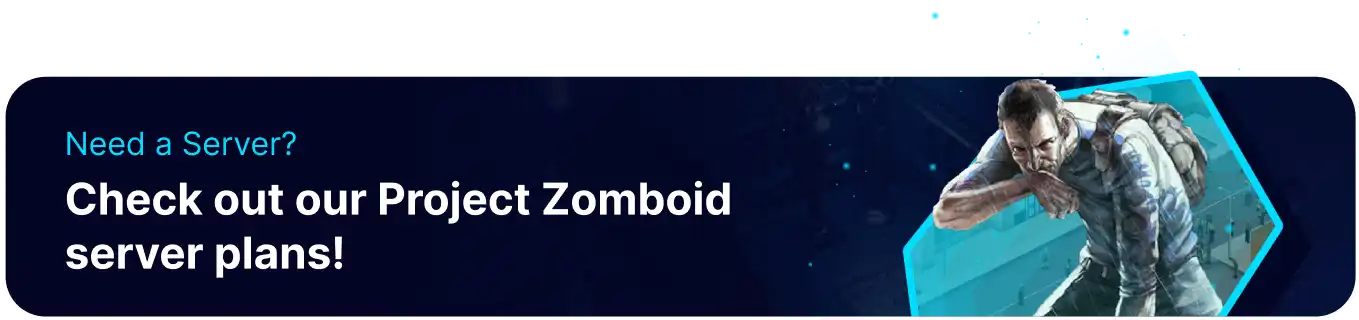Summary
Project Zomboid servers are a great way to experience the game in large, multiplayer settings. One of the critical advantages of having a server is its ability to continually run independently of a 'host' user. As a result, servers are fantastic for New Players to jump in and learn the game at their own pace. Since a server can be online at any time, there may be periods when server administrators are not online. This issue can be solved through Discord integration, as the bot will relay any chat messages to an assigned Discord server.
How to Set up Discord Integration on a Project Zomboid Server
1. The bot must be created from the Discord Dev Portal. This may prompt a login.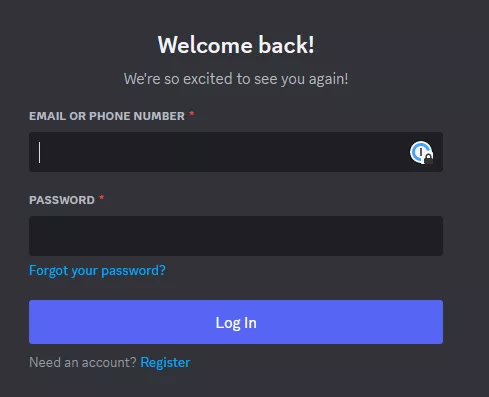
2. Press New Application from the top right.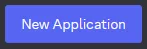
3. Pick a name for the app; this can be anything and will not affect its name on servers.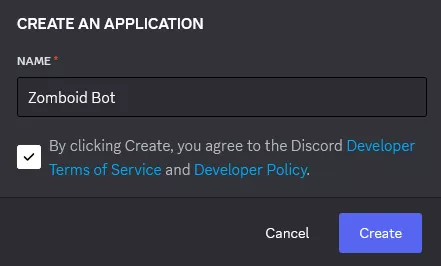
4. Navigate to the Bot tab and customize the bot. These will affect how the name and icon will appear on servers.
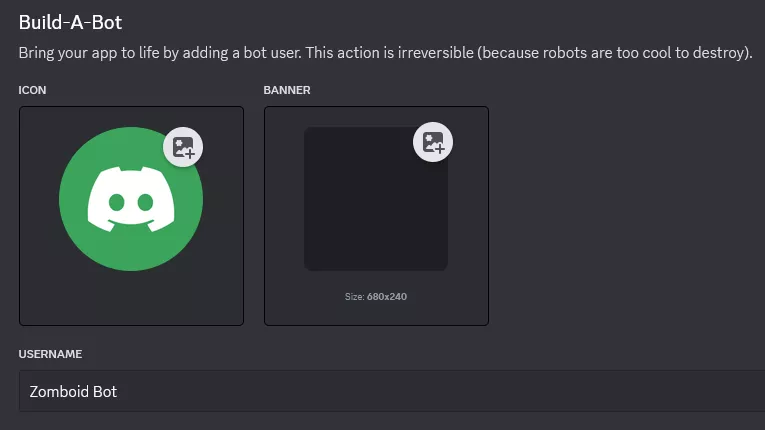
5. Adjust the following settings: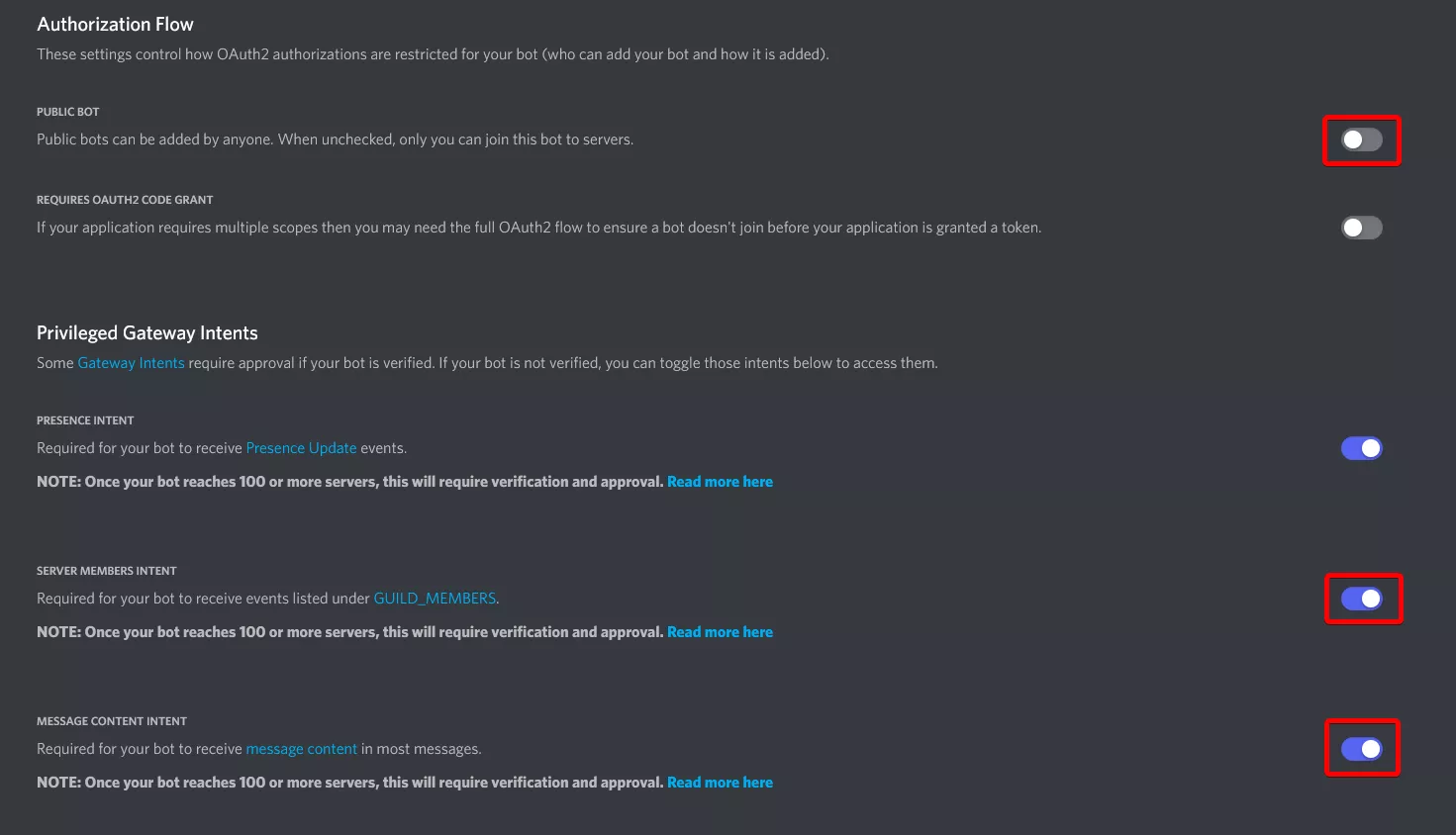
6. Once finished editing, choose Save Changes.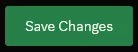
7. From the Token section, choose Copy. If no token is present, then select the Reset Token button. Save this token somewhere for the later steps.![]()
8. Go to the Oauth2 Tab.
9. Select the bot scope and Administrator permission.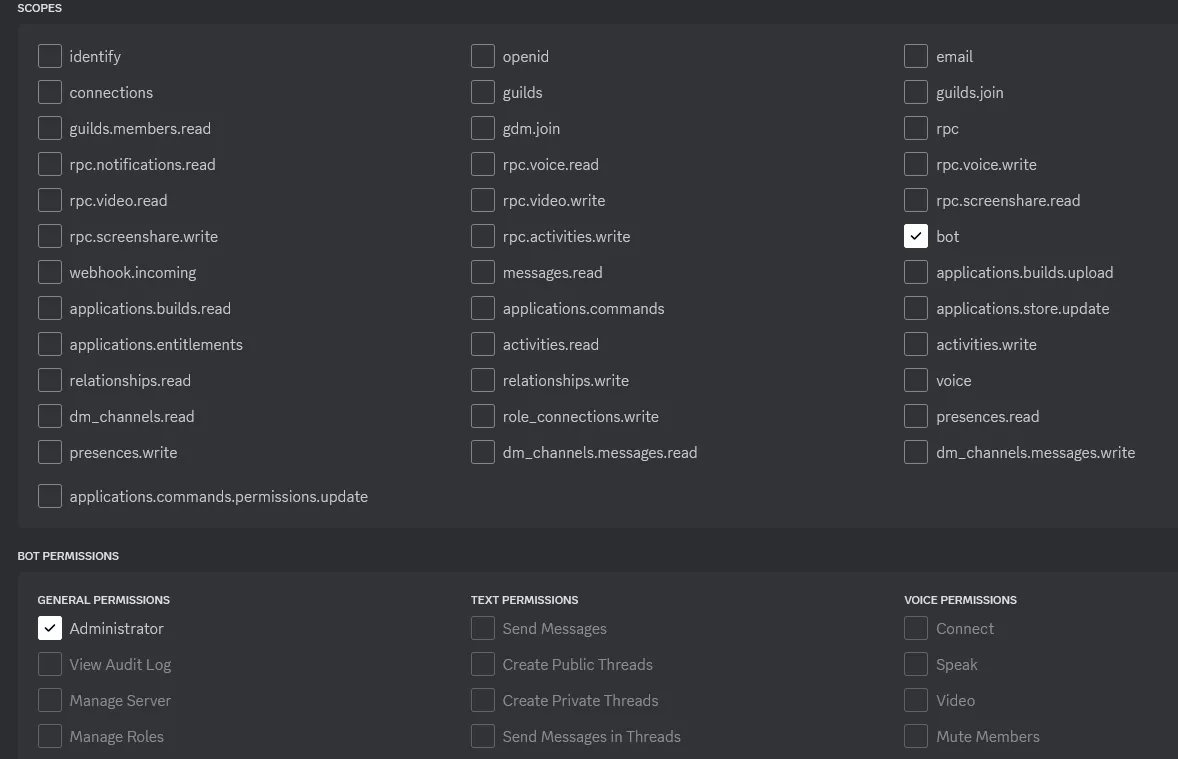
10. Go to the provided link at the bottom of the page.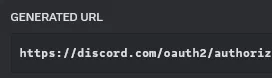
11. Select the desired server for the bot to join.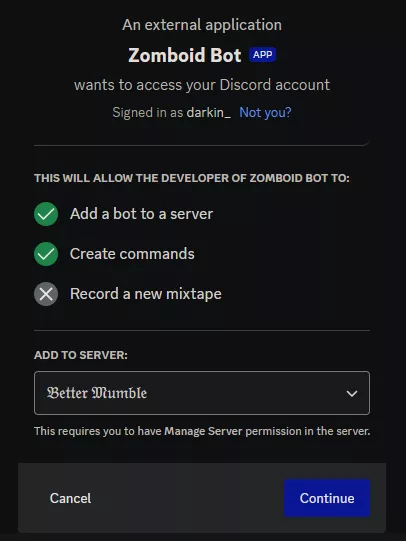
12. From the Discord Server, Right-click the channel where the bot's messages will go and choose Copy Channel ID.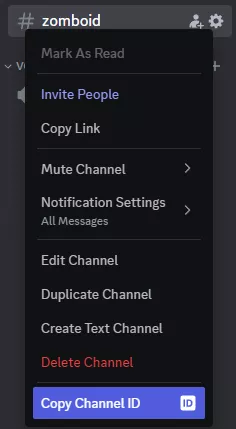
13. Log in to the BisectHosting Games panel.
14. Stop the server.
15. Go to the Files tab.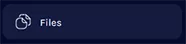
16. Find the following directory: /home/container/.cache/Server
17. Open the ProjectZomboidServer.ini file.
18. Navigate to the Discord Integration section.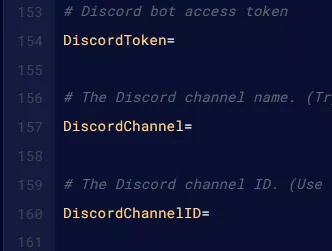
19. Change the DiscordEnable= setting to true .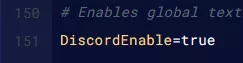
20. Paste the copied Channel ID next to DiscordChannelID= .
21. Next to DiscordToken= paste the App Token saved from step 7.
22. Once finished editing, choose Save Content.
23. Start the server.