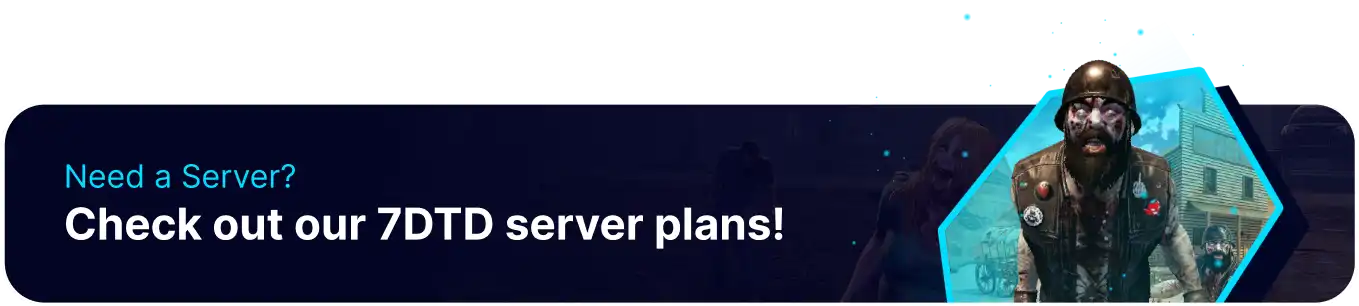Summary
BisectHosting's 7 Days to Die servers are a great way to allow large groups of friends to play together in a persistent world. Since the server can be run independently of a 'host' user, servers can be active anytime. This makes it much simpler for groups that play at different hours and much more accessible for public servers. Remember that while the server can remain active without users, days will still pass as normal. This can make new Zombie Types spawn and can even result in the destruction of player's bases.
Beginner's Guide to a BisectHosting 7 Days to Die Server
Step 1: Purchase a 7 Days to Die Server
1. Open the 7 Days to Die Server Selector.![]()
2. Adjust the sliders for the preferred Max Player Slots and the Number of Mods desired for the server. When finished, click Next.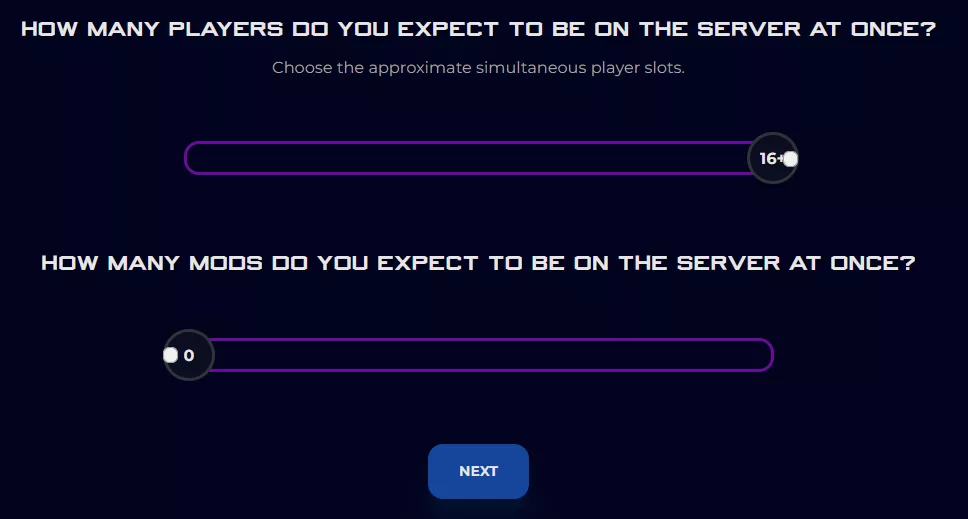
3. Choose the nearest location available, and click Select Location.
4. Choose the desired Server Package.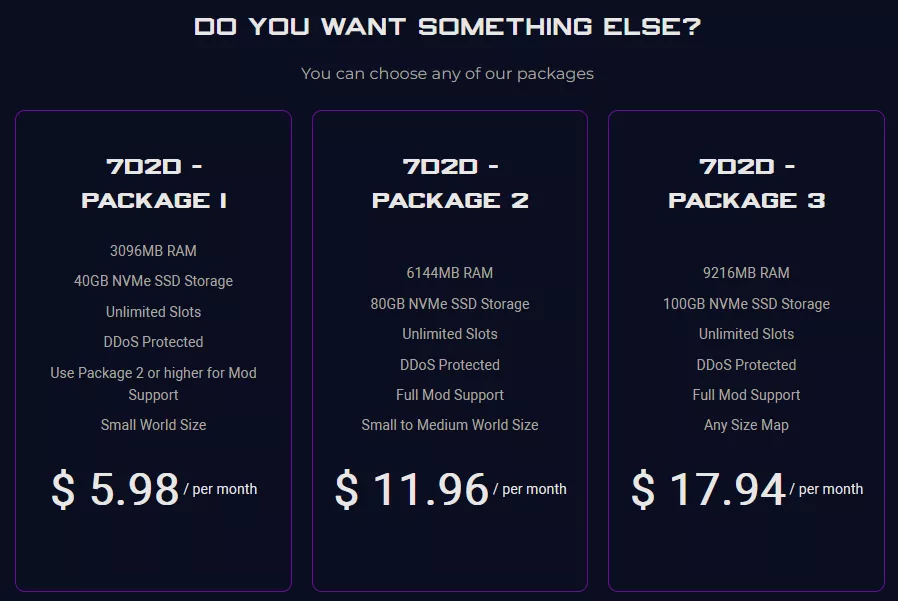
5. Select the desired Billing Cycle.
6. Press the Continue button.![]()
7. Review the order and click Checkout.
| Note | BisectHosting is happy to help with any questions on the server order. Click here to start a conversation with support. |
8. Fill in the form and Payment Details, then choose Complete Order.
Step 2: Access the BisectHosting Games Panel
1. Go to the email received after completing the order.
2. Open the provided link to the BisectHosting Games panel next to the Panel URL.![]()
3. Enter the credentials from the email or log in with the Billing panel.![]()
4. View the newly purchased server from the My Servers tab.![]()
Step 3: Server Basics
Explore the basics of setting up a 7 Days to Die server.
| Guide | Description |
| How to Connect to a 7 Days to Die Server | Join the server and start playing. |
| How to Change the Difficulty on a 7 Days to Die Server | Change the difficulty settings for the server. |
| How to Change the Map on a 7 Days to Die Server | Change the map between many available options. |
| How to Add a Password to a 7 Days to Die Server | Add a server password to secure the server from random users. |
Step 4: Server Configuration
Configure the settings of a 7 Days to Die server and learn about available versions.
| Guide | Description |
| How to Change the PvP Settings on a 7 Days to Die Server | Change the PvP settings for the server, enabling or disallowing players to attack each other. |
| How to Add a URL to a 7 Days to Die Server | Add a URL to a 7 Days to Die server, which is helpful for Discord links or other informative sites. |
| How to Change Server Visibility on a 7 Days to Die Server | Changes to who can join the server. Can be set to Friends, Public, or Unlisted. |
| How to Change the Server Description on a 7 Days to Die Server | Change the server description for the in-game server browser. Can be customized with special text. |
| How to Change Versions on a 7 Days to Die Server | Change the game version the server is running. Useful for mods that require specific versions. |
Step 5: Server Administration
Find out how to set up an admin and control user access.
| Guide | Description |
| How to Give Admin Permissions on a 7 Days to Die Server | Assign players admin permissions to manage in-game activities on the server. |
| How to Find a Player's EOS ID on a 7 Days to Die Server | Find a player's EOS ID to track ownership of structures, vehicles, and containers. |
| How to Completely Reset a 7 Days to Die Server | Reset a server to completely wipe progress and start the server fresh. |
Step 6: World Management
Add custom made worlds and upload local saves.
| Guide | Description |
| How to Use a Randomly Generated World on a 7 Days to Die Server | Switch the map to a randomly generated world instead of a pre-generated one. |
| How to Install Custom Prefabs on a 7 Days to Die Server | Import custom buildings and tilesets made by community members. |
| How to Reset a Map on a 7 Days to Die Server | Reset the map on a server while retaining player inventories and progress. |
| How to Upload a World to a 7 Days to Die Server | Upload an existing world to a server to retain already-made progress. |
| How to Download a Save from a 7 Days to Die Server | Download a save from a server for safekeeping or to continue a save offline. |
| How to Transfer Player Data on a 7 Days to Die Server | Transfer the player data from a server so players can continue where they left off. |
Step 7: 7 Days to Die Mods
Install various mods that bring endless possibilities to the game.
| Guide | Description |
| How to Install Mods on a 7 Days to Die Server | Learn how to set up mods locally and on the server side. |
| How to Install an Overhaul Mod on a 7 Days to Die Server | Learn how to install overhaul mods that affect many aspects of the game. |
| How to Disable Anti-cheat on a 7 Days to Die Server | Learn how to disable anti-cheat, which may be required for some mods. |
| How to Install the Darkness Falls Overhaul Mod on a 7 Days to Die Server |
Learn how to install and play the most popular overhaul mod for 7 Days to Die. |
Helpful Links
BisectHosting Blog: 7 Days to Die
BisectHosting 7 Days to Die Knowledgebase
Contact BisectHosting Support