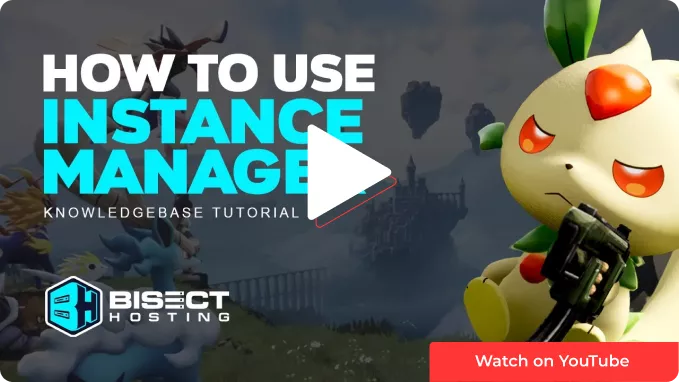Summary
All BisectHosting Games servers allow users to create separate instances of servers using the Instance Manager. This powerful tool will keep a server in its entirety in tact in another "instance," allowing server owners to switch between games and saves at a moment's notice. Switching between these saves can be done with a click of a button!
How to Use the Instance Manager on the BisectHosting Games Panel
1. Log in to the BisectHosting Games panel.
2. Stop the server. ![]()
3. Under the Currently Hosting table, select Change Game.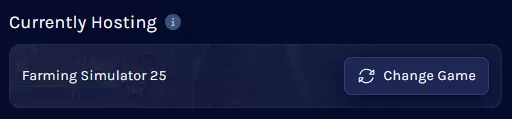
4. Pick the desired game or Installation.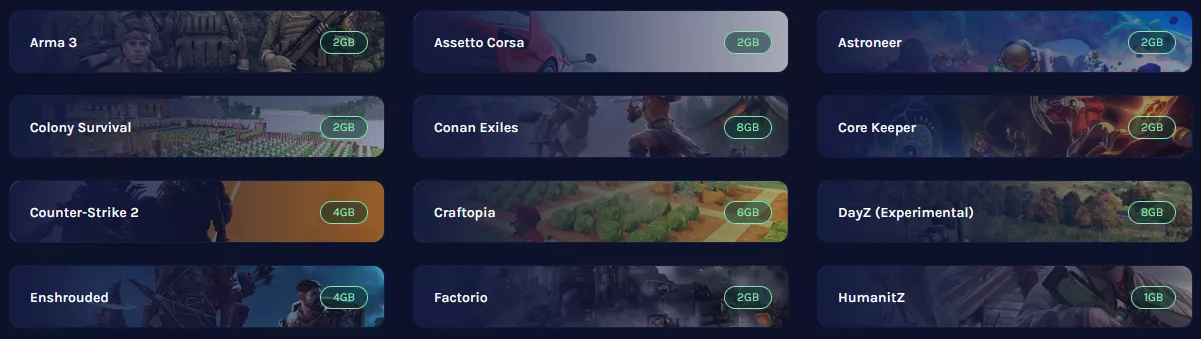
5. Choose what to do with the current instance: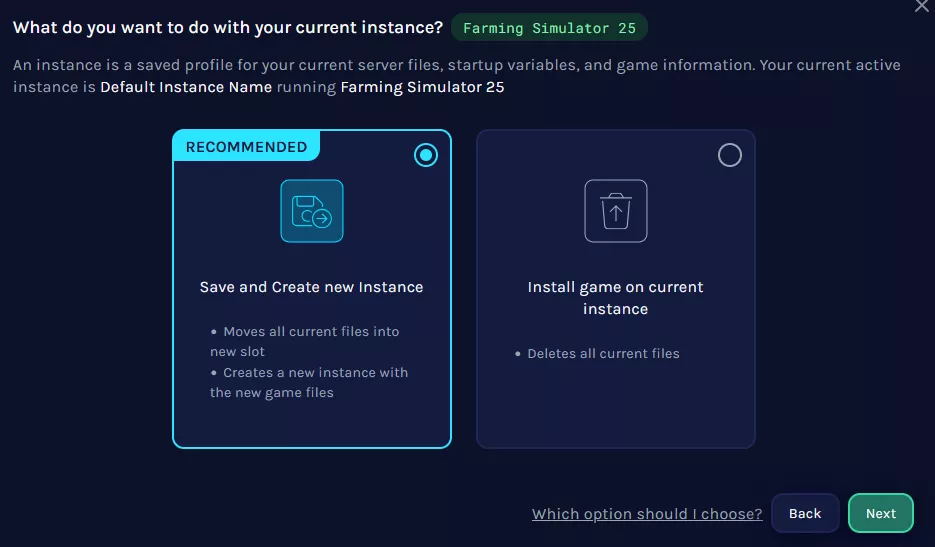
a. Save Current Files and Create a New Instance (Recommended)
Creates a new instance and saves the current files in a separate instance for later use.
b. Replace Current Instance with New Install
Replaces and deletes the current files and replaces them with the new instance.
| Note | The Instance Manager has a 15GB limit per game instance. If the game files exceed this limit (e.g., Ark servers), it is recommended to back up saves and create a new install instead. |
6. Click Next.
7. If creating a new instance, name the instance and click Next.

8. Select whether to save the Startup Variable on the current instance and click Next.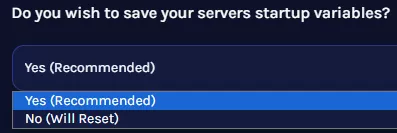

9. Click Confirm and Load. 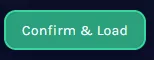
10. Wait for the installation to finish. 
11. Start the server.![]()
12. To change the current instance, go to the Instances tab. 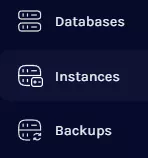
13. Choose the desired instance to switch to and select Load Instance. 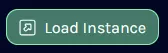
14. Click Confirm & Load. 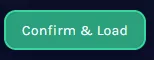
15. Start the Server. ![]()