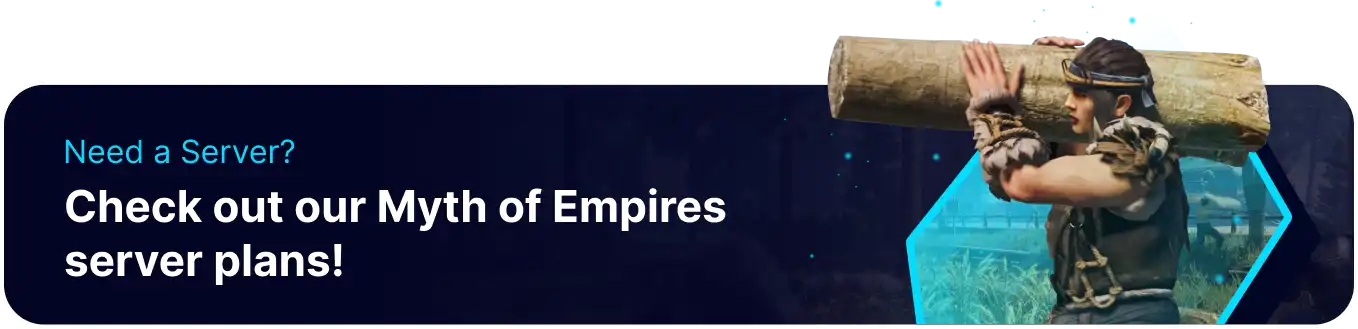Summary
Uploading a custom save on a Myth of Empires server allows players to preserve their progress and continue their adventures from a specific time. This feature is handy for players who have invested significant time and effort into building bases, accumulating resources, or completing objectives, as it ensures retaining their achievements. By enabling players to upload custom saves, server administrators enhance player satisfaction and encourage long-term engagement with the Myth of Empires server, fostering a sense of continuity and progression within the game world.
| Requirement |
| The SteamID64 is required. Learn how to find SteamID64 here. |
How to Upload a Custom Save on a Myth of Empires Server
1. From Windows, open the run window with WindowsKey + R.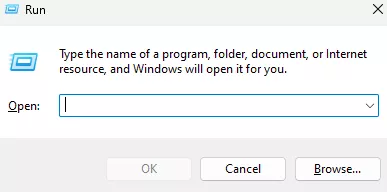
2. Enter the following: %LocalAppData%\MOE\Saved\SaveGames\ListenServer .![]()
3. Open the folder with the desired SteamID64 player.![]()
4. From the desired world folder, locate the .sav2 file.![]()
5. Minimize the folder to use later in the tutorial.
6. Log in to the BisectHosting Games panel.
7. Stop the server.![]()
8. Go to the Files tab.![]()
9. Find the following directory: /home/container/MOE/Saved/SaveGames/World .![]()
10. Remove the pre-existing .sav2 and .bak2 file.
| Note | (Optional) Download the files locally as a backup. |
11. Upload the .sav2 file from Step 5.
12. Rename the .sav2 file to the desired map.
| Name | Map |
LargeTerrain_Centreal2_Main_100.sav2 |
Eastern Island |
LargeTerrain_Central_Main_100.sav2 |
Zhongzhou |
13. Go to the Startup tab.![]()
14. From the Map Name field, match the map type from Step 12.
15. Start the server.![]()