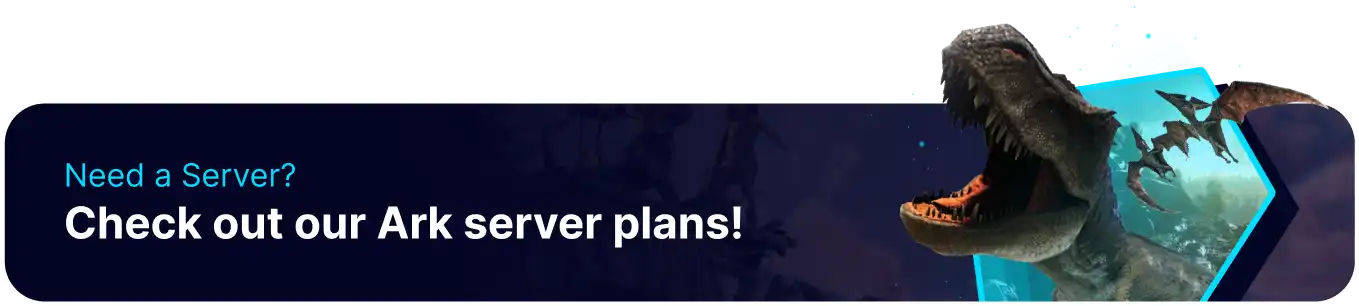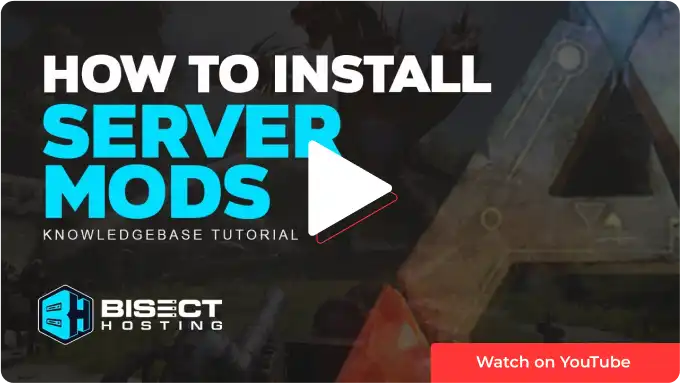Summary
Players can install Ark mods that provide exciting content that can bring a fresh perspective to the game. Various mods, such as new maps, creatures, weapons, and game mechanics, can add more depth and complexity to the game. Mod settings can also be customized, similar to changing Ark's base server settings. Installing Ark mods can breathe new life into the game and provide endless possibilities for players to explore.
| Requirement |
| An FTP client is required to manually transfer files onto the Ark server. Follow this tutorial to learn how to use an FTP client. |
| Note | Adding mods can potentially corrupt existing save files. Check the mod description on Steam to verify save compatibility. |
| Note | Some mods require a specific load order. Learn how to change the mod load order here. |
How to Install Mods on an Ark Server
1. From the Steam library, choose ARK: Survival Evolved.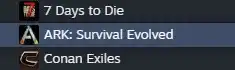
2. Select Workshop.![]()
3. Scroll down and choose the See all button.![]()
4. Subscribe to a mod.![]()
5. Copy the Workshop ID.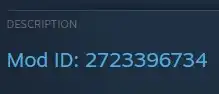
6. Log in to the BisectHosting Games panel.
7. Stop the server.
8. Go to the Mods tab.![]()
9. Paste the Workshop ID in the empty field and select the blue Install button. This may take a few minutes, depending on the size of the mod.
10. Start the server.
How to Install Mods on an Ark Server (Manual)
1. From the Steam library, choose ARK: Survival Evolved.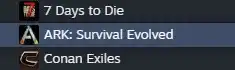
2. Select Workshop.![]()
3. Scroll down and choose the See all button.![]()
4. Subscribe to a mod.![]()
5. Copy the Workshop ID.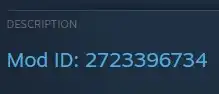
6. Right-click ARK: Survival Evolved on Steam, hover Manage and select Browse Local Files.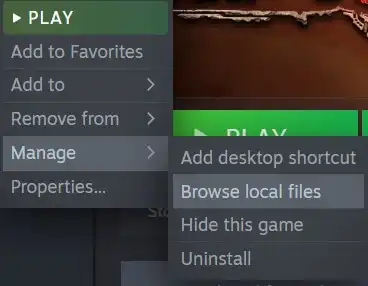
7. Find the following directory: steamapps\workshop\content\346110\ .![]()
8. Minimize the folder to use later in the tutorial.
9. Log in to the BisectHosting Games panel.
10. Stop the server.
11. Log in to the Ark server using an FTP client.
12. Find the following directory: ShooterGame/Content/Mods/ .![]()
13. Drag and drop the Workshop ID folder from step 8.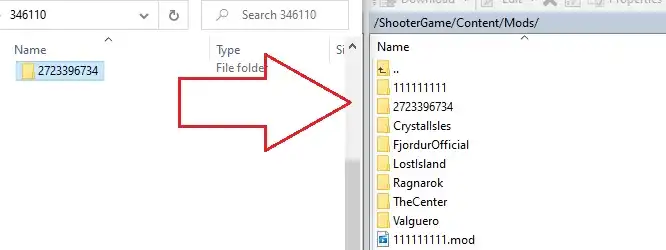
14. Return to the BisectHosting Games panel.
15. Go to the Startup tab.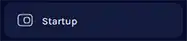
16. On the GAMEMODIDS table, paste the Workshop ID. Separate multiple Workshop IDs with a comma.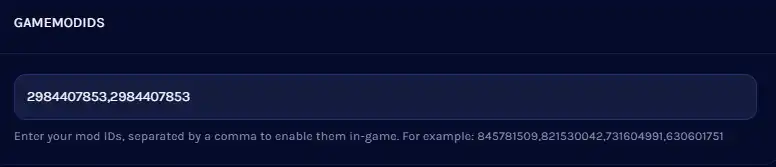
17. Start the server.