
Valheim: How to Fix the Failed to Connect Error
Posted on by
Seasoned Valheim players can generally solve various in-game puzzles. However, some issues leave even the most hardened player perplexed, especially when encountering the “failed to connect” error when attempting to log into a server. If you encounter the “failed to connect” error in Valheim, keep reading to learn some possible solutions.
 Although experiencing a “failed to connect” error in Valheim can be frustrating, note that the following solutions aren’t universal. Treat these possible fixes as starting points to diagnose the issue, as network complexities or server-side problems might require deeper troubleshooting.
Although experiencing a “failed to connect” error in Valheim can be frustrating, note that the following solutions aren’t universal. Treat these possible fixes as starting points to diagnose the issue, as network complexities or server-side problems might require deeper troubleshooting.
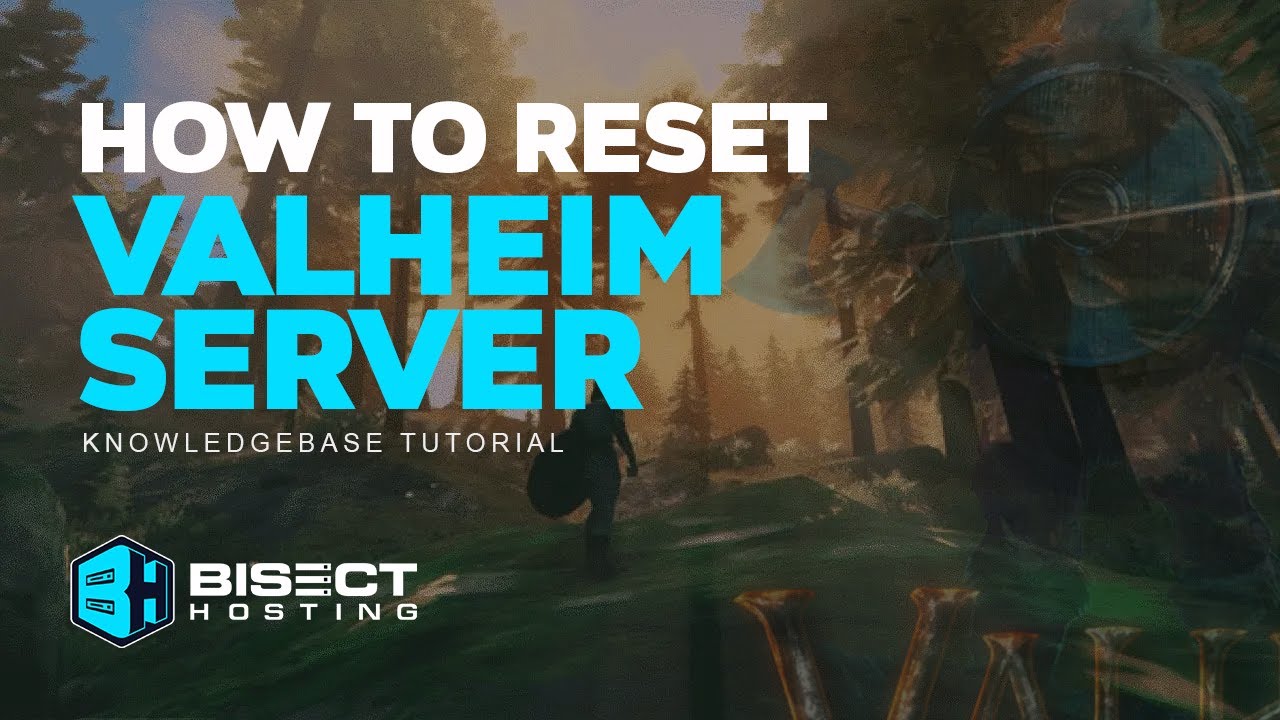

How to Fix the Failed to Connect Error in Valheim
 Although experiencing a “failed to connect” error in Valheim can be frustrating, note that the following solutions aren’t universal. Treat these possible fixes as starting points to diagnose the issue, as network complexities or server-side problems might require deeper troubleshooting.
Although experiencing a “failed to connect” error in Valheim can be frustrating, note that the following solutions aren’t universal. Treat these possible fixes as starting points to diagnose the issue, as network complexities or server-side problems might require deeper troubleshooting.
Disable Crossplay
Introduced in September 2022, crossplay allowed Valheim players to play with each other regardless of the gaming platform they were using. However, this feature, although enjoyable, isn't perfect, as it might be a potential cause of the "failed to connect" error. Valheim server administrators may resolve connection issues by editing their server’s .bat file. Find it, and use your preferred text-viewing app to open it, such as Notepad. Next, find and remove the “-crossplay” entry (without the quotes) and save the file. Then, restart the server. The error might disappear afterward.Restart Your PC
The “failed to connect” error in Valheim might be caused by a glitch or bad data cache. If so, restarting the PC might make this problem disappear.Verify Game Files
Verifying the game’s files on your PC might also be a good way to resolve this issue. Do so by logging into your account through the Steam app. Next, navigate to the Game Library, and right-click on Valheim in the left sidebar. Click “Properties” from the context menu afterward. In the Properties window of Valheim, choose the “Installed Files” tab. Here, click the “Verify Integrity of Game Files” button. If it detects a problem, such as a server connection issue, Steam will fix it for you.Match Server and Client Versions
Ensure that the server and client versions match. If not, update the server or the client to ensure that both versions are the same. Also, consider restarting your Valheim server after making changes to help remove other possible errors that may arise.Inspect Firewall Settings
Sometimes, Windows Firewall blocks connections from the client to the Valheim server, causing the “failed to connect” error. If so, consider temporarily deactivating the firewall. Then, attempt to reconnect to the server to check if the problem persists.Restart your Modem or Router
Connections from an Internet service provider (ISP) may cause some network connection issues, particularly when attempting to connect to a Valheim server. So, restart your modem or router for the connected devices, including your PC, to have new IP addresses. Relaunch Valheim and try to connect to a server after reestablishing an Internet connection to check if the problem persists. Alternatively, resetting a Valheim server might solve the issue. Watch the video below to learn how to complete this procedure: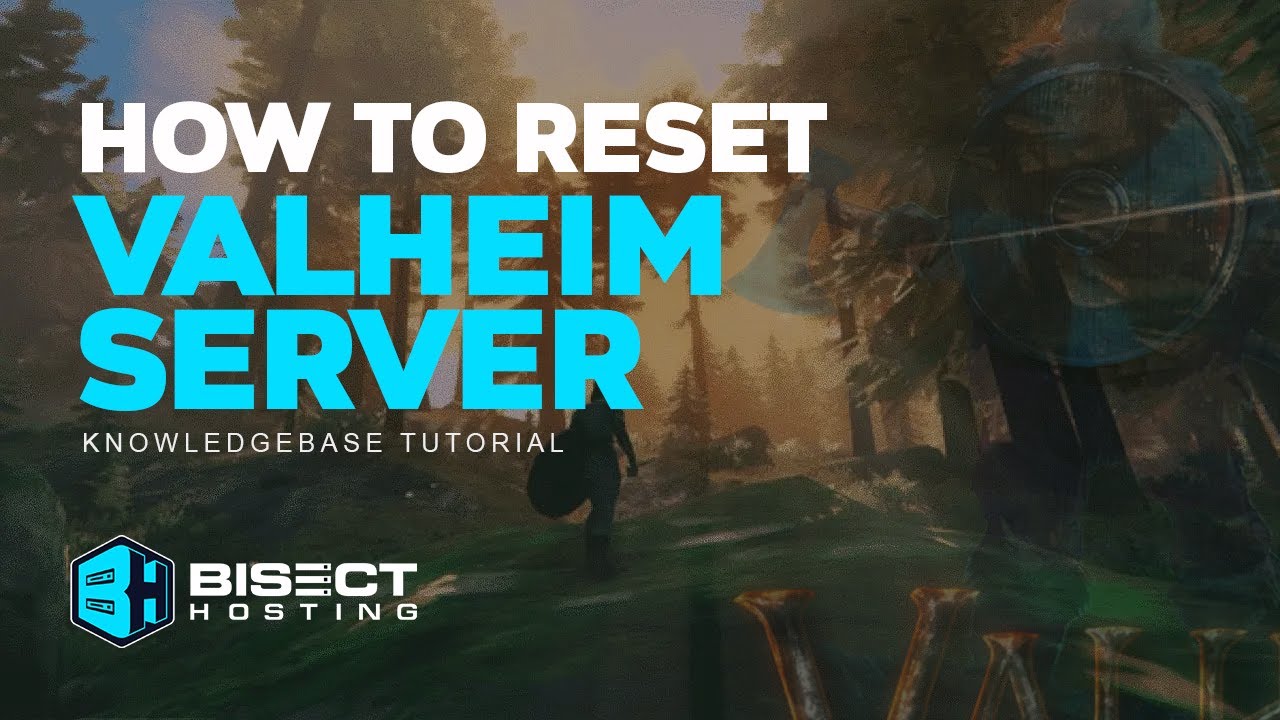
Join our Newsletter
Subscribe for the latest updates on all things gaming!
How would you rate this blog?
Share your opinion and help us make our blogs even better!
Didn't like
Neutral
Liked

Need a game server?
Rent a game server where you and your friends can play privately with low latency and custom settings. Choose from 70+ games, invite people from around the globe, and enjoy private matches, or build your own online community with your own rules.

Relevant Blogs

GET THE INSIDE SCOOP!
Join our email for updates on our hosted games, company news and exclusive deals. Stay in the loop!







