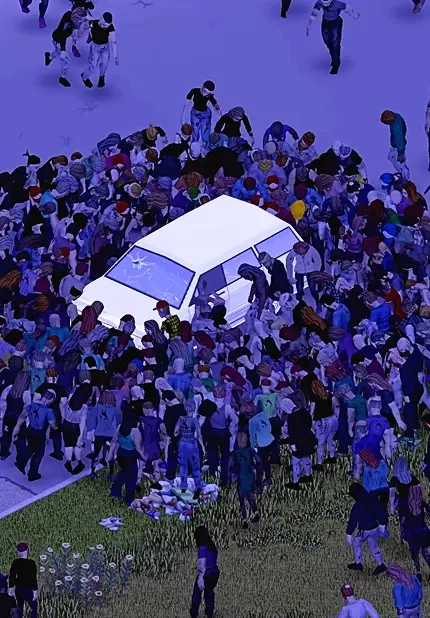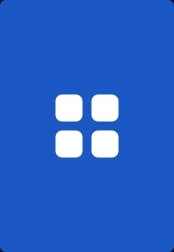Soulmask Console Commands Guide: How to Use & All Commands
Posted on by
It’s important to mention that players can only use console commands in Soulmask in single-player mode or as a Soulmask dedicated server administrator. Using the correct command can make the game easier, which can be ideal for beginners new to this survival title.
 Enabling admin commands requires proper access. So, here are the steps to enable console commands in Soulmask:
Enabling admin commands requires proper access. So, here are the steps to enable console commands in Soulmask:
How to Use Console Admin Commands in Soulmask?
 Enabling admin commands requires proper access. So, here are the steps to enable console commands in Soulmask:
Enabling admin commands requires proper access. So, here are the steps to enable console commands in Soulmask:
- Press the tilde (~) key (by default) to open the command console
- Type gm key [new admin password], and create a new admin password
- Enter the newly created password in the new window to become an administrator
All Soulmask Console Commands
Note that running Soulmask in single-player mode while not in a server won't let you use admin commands. Create a private server or take advantage of a Soulmask dedicated server hosting service to use the game's console commands. Otherwise, inputting these commands in the console won't yield results. Below are the available Soulmask console commands at the time of writing. Currently, there's no admin command to enable god or creative modes. Nonetheless, these commands can help players complete various tasks, including maximizing character and mask levels.- Open GM Panel: gm key [password]
- Add Experience: gm AddExp [value]
- Add Mask Experience: gm Addmjexp [value]
- Add Hunting Experience: gm Addshoulieexp [value]
- Increase Hunting Experience: gm AddShouLieExp [value]
- Reset Points: gm XiDian
- Suicide: gm ZiSha 1
- Revive: gm FuHuo
- Delete Account: gm shanhao
- View Own Location: GPS
- Quick Recruit NPC (Aim at Target): gm ZhaoMu
- Teleport: gm Go [position_x] [position_y] [position_z]
- Clear All NPCs: gm ClearAllNpc
- Remove Selected Target: gm ClearSelect
- Refresh Vegetation within Range: gm ShuaXinZhiBei
- Show Own Information (Quality, Skill Levels, Talents, etc.): gm ShowInfo 1
- Show Character Information (Quality, Skill Levels, Talents, etc.): gm ShowInfo 0
- Invisibility: gm SetAttr YinShen 1
- Disable Invisibility: gm SetAttr YinShen 0
- Repair Mask Nodes: gm JSMJ
- Unlock All Map Information: gm ShowMap
- Unlock All Tech Tree Nodes: gm KeJiShu
- Display Barbarian Invasion Heat Information Chart: gm ShowReDu
- Clear All Barbarian Invasion Heat: gm ClearAllReDu
- Increase Barbarian Invasion Heat at Current Location: gm AddReDu [value]
- Reset Tutorial Missions: gm ChongZhiRenWu
- View Server Status Information: Debuginfo 1
- Close Server Status Information: Debuginfo 0
Join our Newsletter
Subscribe for the latest updates on all things gaming!
How would you rate this blog?
Share your opinion and help us make our blogs even better!
Didn't like
Neutral
Liked
Need a game server?
Rent a game server where you and your friends can play privately with low latency and custom settings. Choose from 100+ games, invite people from around the globe, and enjoy private matches, or build your own online community with your own rules.
Relevant Blogs

GET THE INSIDE SCOOP!
Join our email for updates on our hosted games, company news and exclusive deals. Stay in the loop!