
Minecraft 1.21 Snapshot 23W43A: Patch Notes & How to Play
Posted on by
(Estimated Read Time: 14 minutes)
The second Minecraft 1.21 snapshot has arrived, this time with updated bats and plenty of new cosmetic blocks to try! So, today, we explore Minecraft 1.21 Snapshot 23W43A, its patch notes, and how you too can jump into the latest update and play.Overview
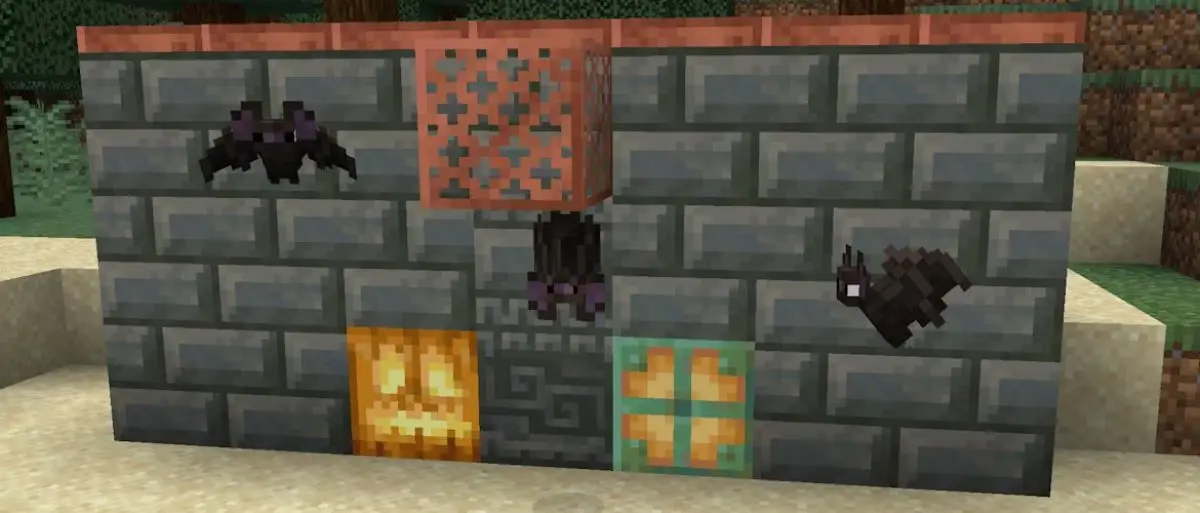 Minecraft 1.21 Snapshot 23W43A includes updated models and animations for bats, the highly anticipated copper bulb alongside plenty of new copper items, and a whole new set of tuff blocks to help spruce up your designs. Combined with the auto crafter from the previous snapshot, it’s a builder’s dream come to life!
Minecraft 1.21 Snapshot 23W43A includes updated models and animations for bats, the highly anticipated copper bulb alongside plenty of new copper items, and a whole new set of tuff blocks to help spruce up your designs. Combined with the auto crafter from the previous snapshot, it’s a builder’s dream come to life!
Patch Notes
EXPERIMENTAL FEATURES
Copper Family- The Copper family of blocks has been expanded, including:
- Chiseled Copper
- Copper Grate
- Copper Bulb
- Copper Door
- Copper Trapdoor
- Oxidized and waxed variants of all of the above
- Crafted with 2 Cut Copper Slabs of a shared oxidation level
- Can be crafted in the Stonecutter
- A new type of decorative block unique to the Copper family
- Crafted with 4 Copper Blocks of a shared oxidation level
- Can be crafted in the Stonecutter
- Properties:
- Transparent and allows light to pass through
- Mobs cannot suffocate inside them
- Cannot conduct redstone
- Hostile mobs cannot naturally spawn on them
- A light-emitting block that can toggle its light emission through redstone pulses
- Oxidizes like other Copper blocks, and emits less light the more oxidized they are
- Copper Bulb: Light level 15
- Exposed Copper Bulb: Light level 12
- Weathered Copper Bulb: Light level 8
- Oxidized Copper Bulb: Light level 4
- When placed, its light is off by default
- While the Copper Bulb is unpowered, it will toggle its light on or off when it receives a redstone pulse
- Copper Bulb light will stay on even when the redstone source is removed until it receives another redstone pulse to toggle it off
- A redstone crystal will glow in the center of Copper Bulbs while it is powered by a redstone signal
- Comparators will read a signal strength of 15 if the Copper Bulb’s light is on
- Does not conduct redstone power
- Can craft 4 Copper Bulbs with:
- 3 Copper Blocks of a shared oxidation level
- 1 Blaze Rod
- 1 Redstone Dust
- Copper variants of Doors and Trapdoors that can oxidize over time and be waxed
- Works like wooden doors in that they can be opened and closed with interaction as well as redstone
- Crafted with Copper Blocks of a shared oxidation level
- Tuff has been expanded to have its own family of blocks, including:
- Stair, Slab, Wall and Chiseled variants
- Tuff Bricks with Stair, Slab, Wall and Chiseled variants
- Polished Tuff with Stair, Slab and Wall variants
- All Tuff variants can be crafted in the Stonecutter
CHANGES
- The Bat now has a new look
- Thrown Ender Pearls produce a teleportation sound on impact
- Small tweaks to the Telemetry Data Collection screen
- The Bat has an updated model, animations and texture
TECHNICAL CHANGES
- The Data Pack version is now 22
- The Resource Pack version is now 20
DATA PACK VERSION 22
- Added tick command
- Added two new input fields for Selection Priority and Placement Priority in the Jigsaw block edit screen
- Added item to minecraft:arrow and minecraft:spectral_arrow, this is the item that will be picked up
- Renamed Trident to item in minecraft:trident
- Selection Priority
- When the parent piece is being processed for connections, this controls the order in which this Jigsaw block attempts to connect to its target piece
- Jigsaws will be processed in descending priority order and randomly within the same priority
- Placement Priority
- When this Jigsaw block connects to a piece, this is the order in which that piece is processed for connections in the wider structure
- Pieces will be processed in descending priority order with the default insertion order breaking ties within the same priority
- This functionality has been added to support the ability for Jigsaw structures to generate branches in a depth-first order, as well as give finer control over ordering of connections
- All existing Jigsaw blocks will default their Selection and Placement Priority to 0, resulting in the same behaviour as before these two configurable values were introduced
RESOURCE PACK VERSION 20
- bat.png has been updated for the new Bat model
- Added block models, items models and block state definitions for the following blocks:
- chiseled_copper, exposed_chiseled_copper, weathered_chiseled_copper, oxidized_chiseled_copper
- copper_grate, expxosed_copper_grate, weathered_copper_grate, oxidized_copper_grate
- copper_bulb, exposed_copper_bulb, weathered_copper_bulb, oxidized_copper_bulb
- copper_door, exposed_copper_door, weathered_copper_door, oxidized_copper_door
- copper_trapdoor, exposed_copper_trapdoor, weathered_copper_trapdoor, oxidized_copper_trapdoor
- tuff_stairs
- tuff_slab
- tuff_wall
- chiseled_tuff
- polished_tuff
- polished_tuff_stairs
- polished_tuff_slab
- polished_tuff_wall
- tuff_bricks
- tuff_brick_stairs
- tuff_brick_slab
- tuff_brick_wall
- chiseled_tuff_bricks
- Added unique sprites for the following blocks:
- chiseled_copper, exposed_chiseled_copper, weathered_chiseled_copper, oxidized_chiseled_copper
- copper_grate, expxosed_copper_grate, weathered_copper_grate, oxidized_copper_grate
- copper_bulb, exposed_copper_bulb, weathered_copper_bulb, oxidized_copper_bulb
- copper_door, exposed_copper_door, weathered_copper_door, oxidized_copper_door
- copper_trapdoor, exposed_copper_trapdoor, weathered_copper_trapdoor, oxidized_copper_trapdoor
- chiseled_tuff
- polished_tuff
- tuff_bricks
- chiseled_tuff_bricks
FIXED BUGS IN SNAPSHOT 23W43A
- MC-1981 - All arrow types lose their name/NBT data when shot and picked up
- MC-257786 - The game takes a long time to process players leaving realms groups or accepting or declining realms invitations
- MC-263263 - The operator buttons intersect the scroll bar within the realms player menu
- MC-263272 - You cannot click on an area to set a value within the spawn protection slider in the realms world options menu
- MC-263309 - You can configure your realm before it has been created by using the TAB key
- MC-265872 - The word “available” is misspelled as “availible” within the “recover_world.no_fallback” string
- MC-265874 - Right-clicking and keyboard input can disable or enable slots in the crafter
- MC-265880 - The subtitle for Crafters crafting something uses inconsistent tense
- MC-265884 - The word “occurred” is misspelled as “occured” within the “recover_world.message” string
- MC-265885 - Extra space in the word “cannot” in selectWorld.incompatible.description
- MC-265886 - The built-in update_1_21 pack contains duplicate files from the vanilla pack
- MC-265891 - Placing items into the crafter output slot deletes them
- MC-265896 - Additional lines appear on the crafter’s face when it crafts
- MC-265899 - The translation for “gamerule.commandModificationBlockLimit” is in title case instead of sentence case
- MC-265901 - Comparator sometimes doesn’t update when crafting with the Crafter
- MC-265938 - Elements within the list in the “Changes From Last Backup” realms menu cannot be selected via the mouse cursor
- MC-265939 - The “No pending invites!” text within the realms invitation menu cannot be narrated or selected
- MC-265961 - Inconsistent pixels near light on the crafter’s side
How to Install Minecraft 1.21 Snapshot 23W43A
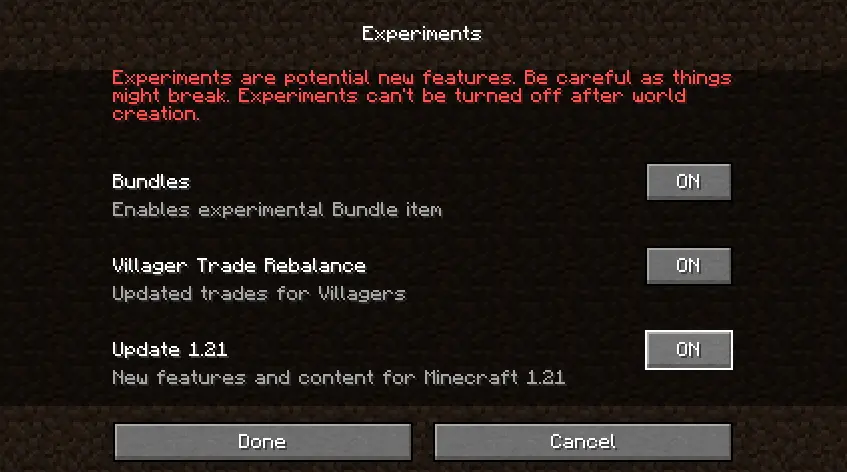 Players interested in giving Minecraft 1.21 Snapshot 23W43A a try can do so from right inside their Minecraft launchers!
Players interested in giving Minecraft 1.21 Snapshot 23W43A a try can do so from right inside their Minecraft launchers!
- First, open up the Minecraft Launcher and enable snapshots in the ‘Installations’ tab.
- Second, click ‘New Installation’ and then ‘Latest Snapshot’ in the drop-down menu.
- Third, click ‘Create.’
- First, click ‘Create New World’ and then ‘Experiments.’
- Second, turn on all the new experimental features you would like present in your game. ‘Update 1.21’ is the only one required for the features of Minecraft 1.21 Snapshot 23W43A.
- Third, click ‘Done’ and give your world a name before selecting ‘Create New World’ again.
How to make Minecraft 1.21 Snapshot 23W43A Servers
 Interested in testing Minecraft 1.21 with friends? Minecraft 1.21 Snapshot 23W43A servers can be created for free through home hosting, but we recommend paid hosting options for ease of use and performance, especially since snapshots can be buggy!
Paid hosting is offered here at BisectHosting and many other places around the web. No less than 4GB of server RAM is recommended.
Interested in testing Minecraft 1.21 with friends? Minecraft 1.21 Snapshot 23W43A servers can be created for free through home hosting, but we recommend paid hosting options for ease of use and performance, especially since snapshots can be buggy!
Paid hosting is offered here at BisectHosting and many other places around the web. No less than 4GB of server RAM is recommended.
Minecraft 1.21 Snapshot 23W43A: Patch Notes & How to Play
Minecraft 1.21 Snapshot 23W43A gives us our first real taste of Minecraft 1.21, and we already love what we see! Between the features announced during Minecraft Live 2023 and the other mysteries that still await, this may be an update that rivals the likes of 1.18. Until Next Time, BisectHosting =)Join our Newsletter
Subscribe for the latest updates on all things gaming!
How would you rate this blog?
Share your opinion and help us make our blogs even better!
Didn't like
Neutral
Liked

Need a game server?
Rent a game server where you and your friends can play privately with low latency and custom settings. Choose from 70+ games, invite people from around the globe, and enjoy private matches, or build your own online community with your own rules.

Relevant Blogs

GET THE INSIDE SCOOP!
Join our email for updates on our hosted games, company news and exclusive deals. Stay in the loop!







