
Minecraft 1.19.81 Update (Bedrock): Patch Notes & How To Install
Posted on by
The Minecraft community noticed some issues with one of the game’s latest patches. But Mojang, the developer behind this hit sandbox title, released the Minecraft 1.19.81 update to remedy these concerns.
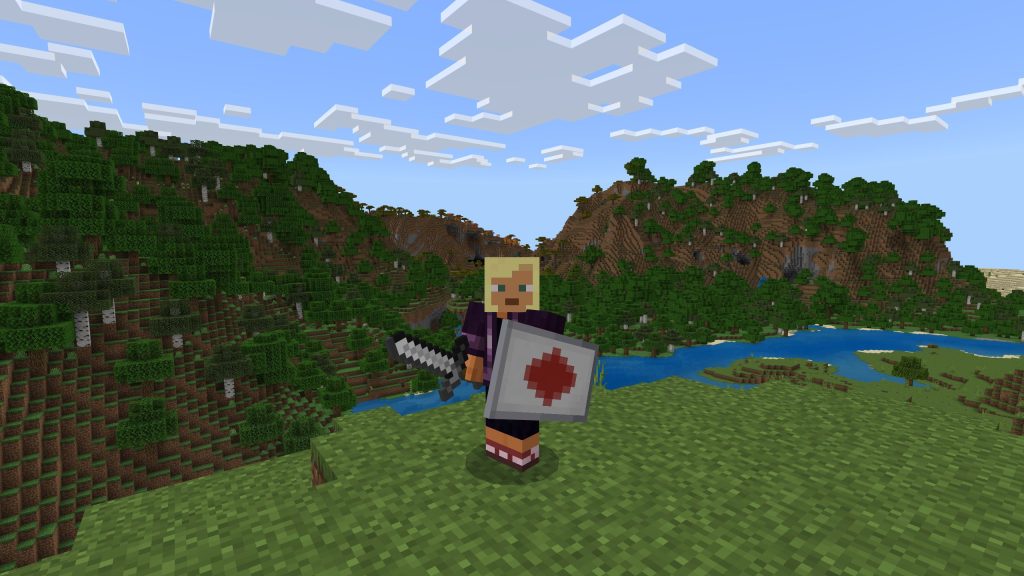 The Minecraft 1.19.91 update for Bedrock is available for all supported platforms except for the game’s Nintendo Switch version. However, the patch for Nintendo’s current-generation gaming console will soon be available.
This update fixes the following issues:
The Minecraft 1.19.91 update for Bedrock is available for all supported platforms except for the game’s Nintendo Switch version. However, the patch for Nintendo’s current-generation gaming console will soon be available.
This update fixes the following issues:
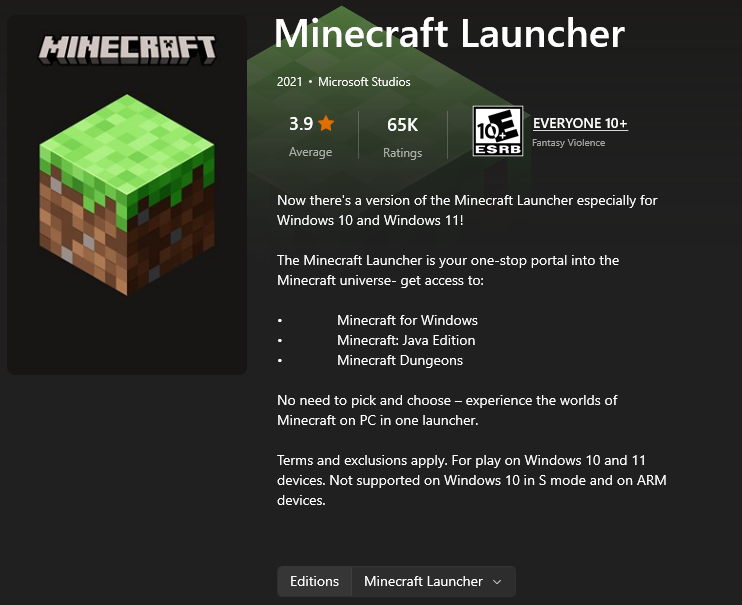 An over-the-air (OTA) update should be available for your gaming platform of choice. For example, force the game to update on your device (e.g., Android, iOS, or PS4) by going to the recommended menu.
The same goes when you’re playing the game on a Windows PC. Open the Minecraft launcher and select the Bedrock edition. The game should automatically update to the 1.19.81 patch.
But, if the automatic update fails, you may install the patch through the Microsoft Store. Open that app, and click on the Library icon at the bottom left corner of the window.
In the Library window, click the “Get Updates” button at the upper right. Note that the period in which the updates finish depends on the number of detected apps with new patches to be installed. After which, open the Minecraft launcher again and check if the game now has the 1.19.81 patch.
If updating through the Microsoft store still fails, you may also try installing the patch through the Xbox App. Open it, and select “My Library.” Here, search for the Minecraft Bedrock edition and click on it. Then, click on the three dots underneath the banner and force the update from there.
At this point, your Minecraft Bedrock app should have the 1.19.81 patch installed. If not, you may need to uninstall the app and reinstall it to get the update.
You can also try out the new features coming to the game. For instance, you can try the Minecraft 1.20 Snapshot 2317A. Alternatively, you may also want to check out Mojang’s latest game, Minecraft Legends.
An over-the-air (OTA) update should be available for your gaming platform of choice. For example, force the game to update on your device (e.g., Android, iOS, or PS4) by going to the recommended menu.
The same goes when you’re playing the game on a Windows PC. Open the Minecraft launcher and select the Bedrock edition. The game should automatically update to the 1.19.81 patch.
But, if the automatic update fails, you may install the patch through the Microsoft Store. Open that app, and click on the Library icon at the bottom left corner of the window.
In the Library window, click the “Get Updates” button at the upper right. Note that the period in which the updates finish depends on the number of detected apps with new patches to be installed. After which, open the Minecraft launcher again and check if the game now has the 1.19.81 patch.
If updating through the Microsoft store still fails, you may also try installing the patch through the Xbox App. Open it, and select “My Library.” Here, search for the Minecraft Bedrock edition and click on it. Then, click on the three dots underneath the banner and force the update from there.
At this point, your Minecraft Bedrock app should have the 1.19.81 patch installed. If not, you may need to uninstall the app and reinstall it to get the update.
You can also try out the new features coming to the game. For instance, you can try the Minecraft 1.20 Snapshot 2317A. Alternatively, you may also want to check out Mojang’s latest game, Minecraft Legends.
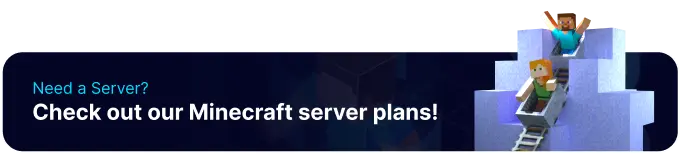
Minecraft 1.19.81 Patch Notes
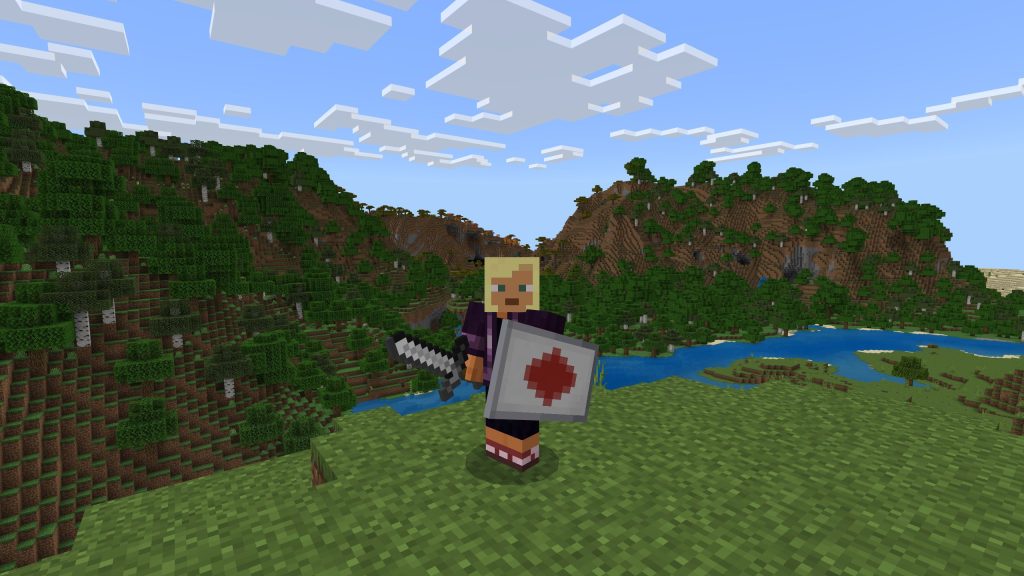 The Minecraft 1.19.91 update for Bedrock is available for all supported platforms except for the game’s Nintendo Switch version. However, the patch for Nintendo’s current-generation gaming console will soon be available.
This update fixes the following issues:
The Minecraft 1.19.91 update for Bedrock is available for all supported platforms except for the game’s Nintendo Switch version. However, the patch for Nintendo’s current-generation gaming console will soon be available.
This update fixes the following issues:
Realm Crashes
- Fixed a crash with the ‘/tell’ command (and some other commands) that could occur on Realms
Infinite Loading With The Purchase Button
- Fixed an issue with Purchase buttons loading infinitely on Featured Servers
Show More Button Disappearance
- Fixed Featured Server offers not displaying the “Show More” button
How To Install The Minecraft 1.19.81 Update
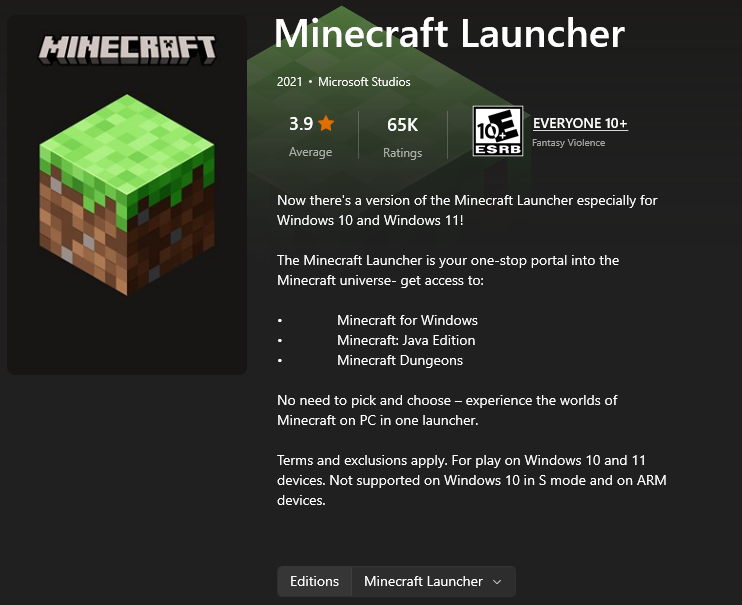 An over-the-air (OTA) update should be available for your gaming platform of choice. For example, force the game to update on your device (e.g., Android, iOS, or PS4) by going to the recommended menu.
The same goes when you’re playing the game on a Windows PC. Open the Minecraft launcher and select the Bedrock edition. The game should automatically update to the 1.19.81 patch.
But, if the automatic update fails, you may install the patch through the Microsoft Store. Open that app, and click on the Library icon at the bottom left corner of the window.
In the Library window, click the “Get Updates” button at the upper right. Note that the period in which the updates finish depends on the number of detected apps with new patches to be installed. After which, open the Minecraft launcher again and check if the game now has the 1.19.81 patch.
If updating through the Microsoft store still fails, you may also try installing the patch through the Xbox App. Open it, and select “My Library.” Here, search for the Minecraft Bedrock edition and click on it. Then, click on the three dots underneath the banner and force the update from there.
At this point, your Minecraft Bedrock app should have the 1.19.81 patch installed. If not, you may need to uninstall the app and reinstall it to get the update.
You can also try out the new features coming to the game. For instance, you can try the Minecraft 1.20 Snapshot 2317A. Alternatively, you may also want to check out Mojang’s latest game, Minecraft Legends.
An over-the-air (OTA) update should be available for your gaming platform of choice. For example, force the game to update on your device (e.g., Android, iOS, or PS4) by going to the recommended menu.
The same goes when you’re playing the game on a Windows PC. Open the Minecraft launcher and select the Bedrock edition. The game should automatically update to the 1.19.81 patch.
But, if the automatic update fails, you may install the patch through the Microsoft Store. Open that app, and click on the Library icon at the bottom left corner of the window.
In the Library window, click the “Get Updates” button at the upper right. Note that the period in which the updates finish depends on the number of detected apps with new patches to be installed. After which, open the Minecraft launcher again and check if the game now has the 1.19.81 patch.
If updating through the Microsoft store still fails, you may also try installing the patch through the Xbox App. Open it, and select “My Library.” Here, search for the Minecraft Bedrock edition and click on it. Then, click on the three dots underneath the banner and force the update from there.
At this point, your Minecraft Bedrock app should have the 1.19.81 patch installed. If not, you may need to uninstall the app and reinstall it to get the update.
You can also try out the new features coming to the game. For instance, you can try the Minecraft 1.20 Snapshot 2317A. Alternatively, you may also want to check out Mojang’s latest game, Minecraft Legends.
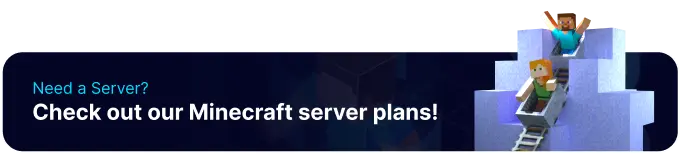
Join our Newsletter
Subscribe for the latest updates on all things gaming!
How would you rate this blog?
Share your opinion and help us make our blogs even better!Didn't like
Neutral
Liked

Need a game server?
Rent a game server where you and your friends can play privately with low latency and custom settings. Choose from 70+ games, invite people from around the globe, and enjoy private matches, or build your own online community with your own rules.

Relevant Blogs

GET THE INSIDE SCOOP!
Join our email for updates on our hosted games, company news and exclusive deals. Stay in the loop!







