
DayZ Controls Guide (PC, Console)
Posted on by
DayZ is a post-apocalyptic zombie survival title that’s playable on many different platforms. In particular, PlayStation 4, PlayStation 5, Xbox One, and PC users can enjoy this multiplayer-only game. But as one of the most complex and unforgiving survival games out today, it’s important to learn all the many DayZ controls before jumping into the game. So, continue reading to learn how to control your DayZ character and interact with various in-game elements.
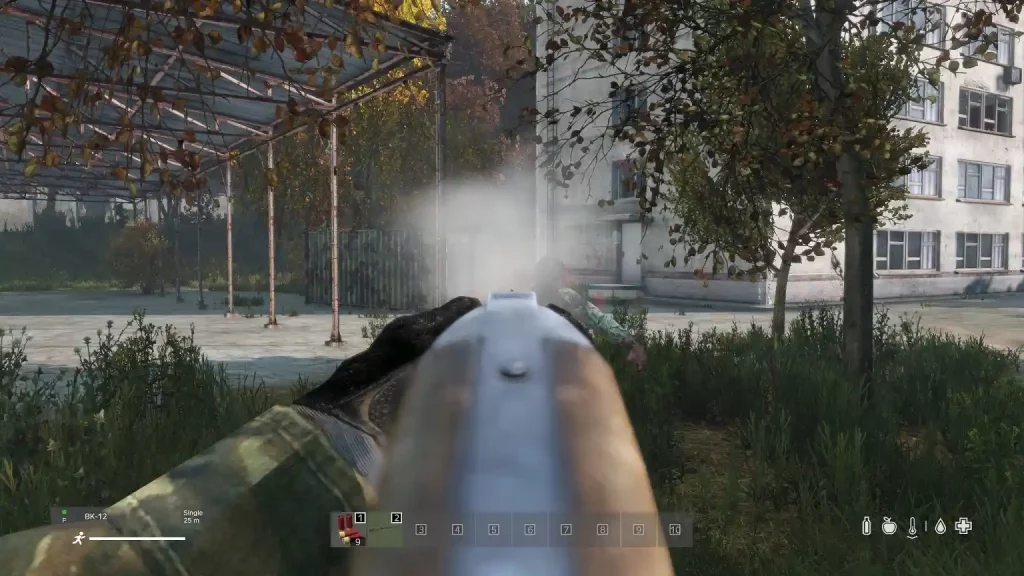 Note that players can modify the controls anytime by accessing the game’s options menu. Nonetheless, below are all the controls for DayZ on different gaming platforms:
Note that players can modify the controls anytime by accessing the game’s options menu. Nonetheless, below are all the controls for DayZ on different gaming platforms:
DayZ Controls Guide
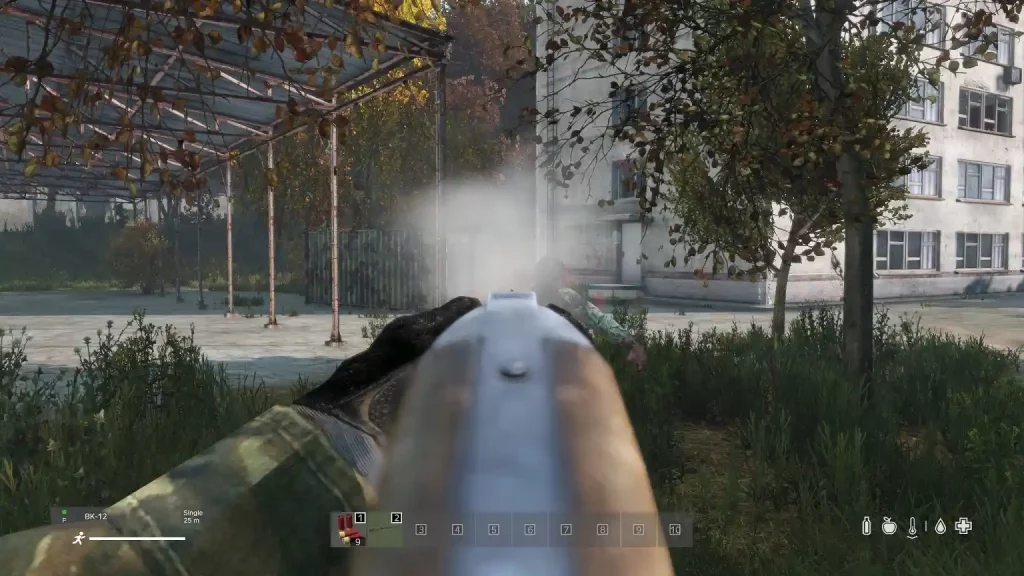 Note that players can modify the controls anytime by accessing the game’s options menu. Nonetheless, below are all the controls for DayZ on different gaming platforms:
Note that players can modify the controls anytime by accessing the game’s options menu. Nonetheless, below are all the controls for DayZ on different gaming platforms:
DayZ Controls (PC)
Character
- W: Move forward
- S: Move backward
- A: Strafe left
- D: Strafe right
- Q: Lean left
- E: Lean right
- Left CTRL: Double-tap to toggle between walking and jogging (hold for temporary)
- Left SHIFT: Run (hold for temporary)
- Space: Jump or vault across surfaces
- C: Toggle crouch or holt to prone
- F or Left-click: Use or action button
- Mouse wheel up: Previous action
- Mouse wheel down: Next action
- G: Tap to throw the item in your hands (hold to drop the item)
- L: Hold to toggle Night Vision goggles or press to toggle head lamp
- Tab: Open or close inventory screen
Camera
- Look/Aim: Mouse movement
- V or Enter: Toggle between first- and third-person perspectives
- Middle-click: Eye focus
- Left Alt: Double tap to toggle free look or hold for temporary
Combat
- X: Toggle weapon firing mode (if applicable)
- Left-click: Use equipped weapon
- F: Heavy melee attack
- R: Change firearm mechanism
- Right-click: Ready weapon
- Mouse scroll wheel: Use optics or sights on the firearm
- Page up: Zeroing - up
- Page down: Zeroing - down
- Hold Left CTRL: Hold your breath
- Left Shift: Toggle aiming down sights
Vehicle Usage
- W: Accelerate
- S: Decelerate to brake
- A: Turn left
- D: Turn right
- Q: Shift down one gear
- E: Shift up one gear
- Left SHIFT: Turbo
- Left CTRL: Slow accelerate
- Spacebar: Handbrake
- H: Horn
Gestures
- F1: Greeting emote
- F2: Wave emote
- F3: Heart with hands emote
- F4: F*ck off emote
- F6: Magnifique emote
- F7: Point emote
- F8: Taunt elbow emote
- F9: Thumbs Up emote
- F10: Cut throat emote
- F11: Suicide emote
Others
- Enter: Text chat
- Caps Lock: Hold to speak in voice chat (Double tap to toggle voice chat)
- Up button: Voice range up
- Down button: Voice range down
- M: Toggle Map
- Numbers 0 to 9: Use items on hotkey slots
- .: Gestures radial menu
- ': Toggle quickslots
Unsorted
- \: Open MiniMap
- + (Numpad): Whistle
- / (Numpad): Follow
- * (Numpad): Patrol
- - (Numpad): Stay here
- 9 (Numpad): Toggle emotes
DayZ Controls (PlayStation)
General
- L2: Hold for combat stance
- L1: Hold for free look (double tap to zoom)
- Up directional arrow: Next option
- Right directional button: Hold for gestures menu
- Down directional button: Previous option
- Left analog stick: Tilt to run or slight tilt to walk
- Right analog stick: Tilt to look around
- L3: Toggle sprint
- R3: Tap twice to switch camera
- R2: Use item
- R1: Hold for quickslots
- △: Hold to reload held weapon
- ▢: Press to interact, hold to drop item, or double press to throw item
- O: Change stance
- X: Jump or vault
Combat Stance
- L2: Hold for combat stance
- L1: Hold to lean to the left
- R1: Hold to lean to the right
- Up directional button: Zeroing-up
- Down directional button: Zeroing-down
- Right directional button: Optics mode
- L3: Hold to hold breath
- R2: Attack or shoot
- △: Press for heavy melee attack or hold to reload firearm
- ▢: Firearm melee
- O: Change stance
- X: Change fire mode
Inventory
- L2/R2: Change container to the left
- L1/R1: Change inventory tab
- Up directional button: Move selection
- L3: Hold for quickslots
- △: Equip or split stacks
- ▢: Place item to inventory or hold to drop item
- O: Close inventory or combine items
- X: Take item to hands
- R3: Press to open or close container
Vehicles
- L2: Decelerate to brake
- R2: Accelerate
- R1: Hold for handbrake
- L3: Hold for horn
- Left analog stick: Steer vehicle
- Right analog stick: Look around
- △: Toggle headlights
- O: Gear up
- X: Gear down
Menus
- Touchpad: Open or close inventory
- Left directional button: Hold for push-to-talk or double tap to toggle voice activation
- Left directional button + L1/R1: Change voice range volume
- X: Confirm
DayZ Controls (Xbox)
Movement
- Start: Pause/Menu
- Back: Open inventory
- Left analog stick: Walk or jog (press to toggle run)
- Right analog stick: Look around (double tap to change perspective)
- Left Trigger: Hold to raise hands
- Right Trigger: Attack with raised hands
- Left Bumper: Hold for free look mode or double press to zoom in
- Right Bumper: Hold to open hotbar or quickslot menu
- A: Jump or vault
- B: Toggle crouch or hold to prone
- X: Press to interact or hold to take item to hands
- Right directional button: Hold to open gesture menu
- Down directional button: Hold for voice chat
- Hold Left Trigger + Left Bumper: Lean left while raising hands or weapon
- Hold Left Trigger + Right Bumper: Lean right while raising hands or weapon
- Press Left Trigger + Left Bumper: Barrel roll to the left while raising hands or weapon
- Press Left Trigger + Right Bumper: Barrel roll to the right while raising hands or weapon
Weapons and Actions
- Left Trigger: Hold to raise hands
- Right Trigger: Attack with raised hands
- X: Press to interact, hold to drop the item you're holding, or double press to enter throwing stance
- Y: Hold to reload weapon or double press to eject a round on held weapon
- Right analog stick: Press to use sights on equipped weapon
- Right directional button: Press to use scope or hold to return to iron sights
- Up directional button: Zeroing-up
- Down directional button: Zeroing-down
- Left directional button: Toggle weapon firing mode (if applicable)
- Right Bumper: Hold to open hotbar or quickslot menu
Vehicles
- Right Trigger: Accelerate or slow accelerate when pressed lightly
- Left Trigger: Decelerate
- Left analog stick: Turn left or right, depending on the direction pressed
- A: Shift down one gear
- B: Shift up one gear
- Y: Toggle headlights
Inventory
- Windows: Open or close inventory screen
- Y: Equip item or split a stack
- B: Combine item or stacks
- A: Press to hold item in your hands or hold (while using the directional pad) to move an item into a different slot
- X: Press to place item in the inventory or hold to throw item to the ground
- Left analog stick: hold to assign item(s) to hotbar or quickslot
DayZ Key Bindings and Tips & Tricks
Some players might still find the DayZ controls to be uncomfortable in their hands. Thankfully, you can edit all controls in DayZ to suit your specific playstyle. Here are some tips and tricks to help you maneuver through the game’s different mechanics a bit easier:- Bind the lean keys to the mouse side buttons, freeing your left hand for other commands
- Bind the free look button to one of the mouse side buttons to help prevent an awkward left thumb placement
- Change the default zeroing up and down buttons to the Page Up/Down keys on your keyboard or the extra keys on your pro controller
- Bind the “Hold Breath” command to the sprint button for convenience since you won’t typically run while holding your breath
- Drag ammunition to your hotbar and press that key to reload your firearm with that specific ammo
- Activating the “Surrender” emote or gesture will let other players access your inventory, which may save your life if someone surprises you from behind
Join our Newsletter
Subscribe for the latest updates on all things gaming!
How would you rate this blog?
Share your opinion and help us make our blogs even better!
Didn't like
Neutral
Liked

Need a game server?
Rent a game server where you and your friends can play privately with low latency and custom settings. Choose from 70+ games, invite people from around the globe, and enjoy private matches, or build your own online community with your own rules.

Relevant Blogs

GET THE INSIDE SCOOP!
Join our email for updates on our hosted games, company news and exclusive deals. Stay in the loop!







