
7 Days to Die Controls Guide (PC): Keyboard & Mouse, Xbox, & PlayStation Controllers
Posted on by
Entering the zombie-infested realm of 7 Days to Die requires mastering its controls to promote optimal survival. Remember, quick reactions enhance combat, efficient navigation saves time, and knowledge of the controls reduces frustration. So, keep reading this 7 Days to Die Controls Guide and start becoming a master at efficient movement and menu navigation.
 Mastering the controls in 7 Days to Die distinguishes you between a clumsy survivor and a skilled veteran. Invest time in learning the game’s controls and keybinds, as it will significantly enhance your chances of survival in the zombie-infested wasteland.
Mastering the controls in 7 Days to Die distinguishes you between a clumsy survivor and a skilled veteran. Invest time in learning the game’s controls and keybinds, as it will significantly enhance your chances of survival in the zombie-infested wasteland.
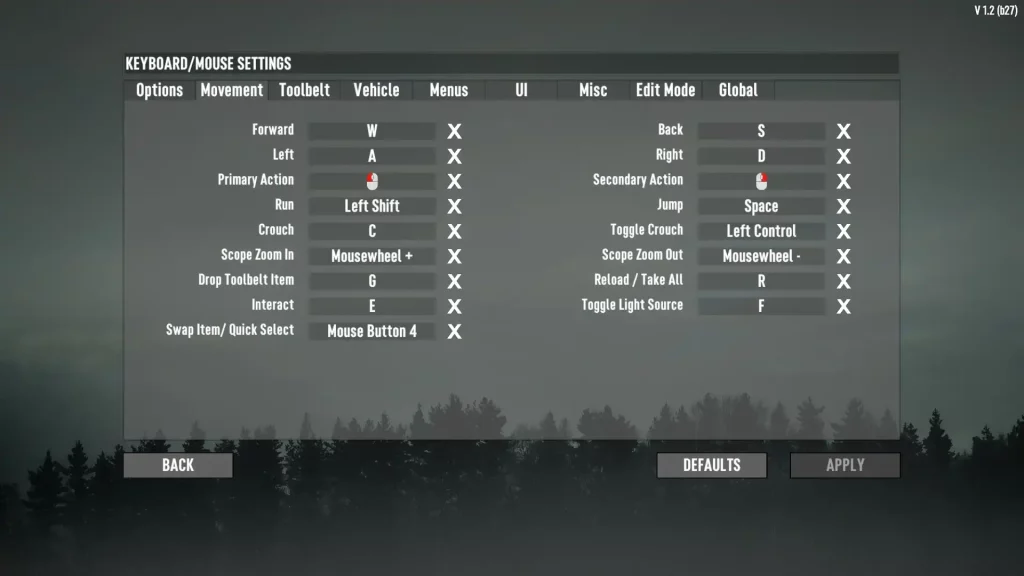
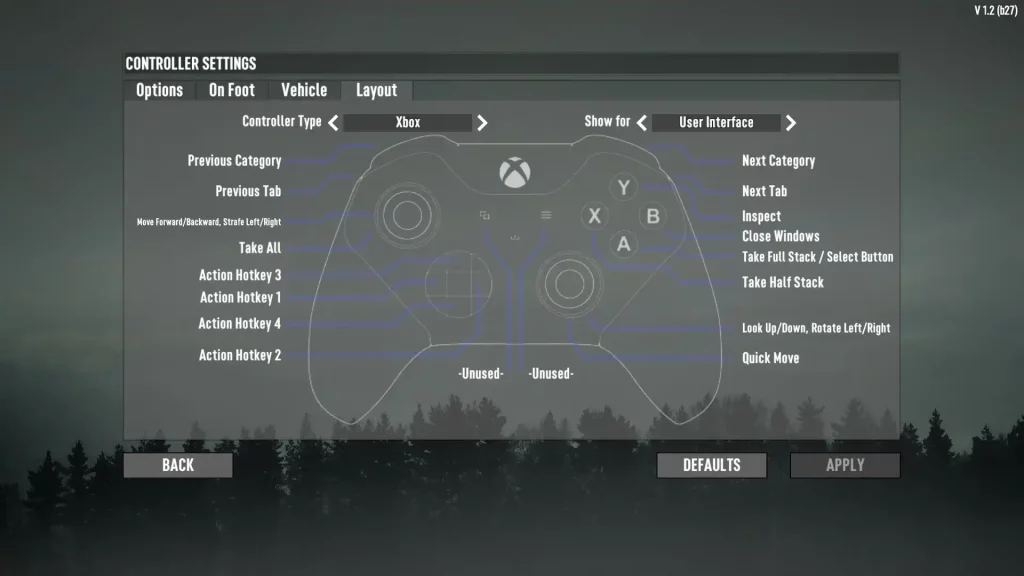
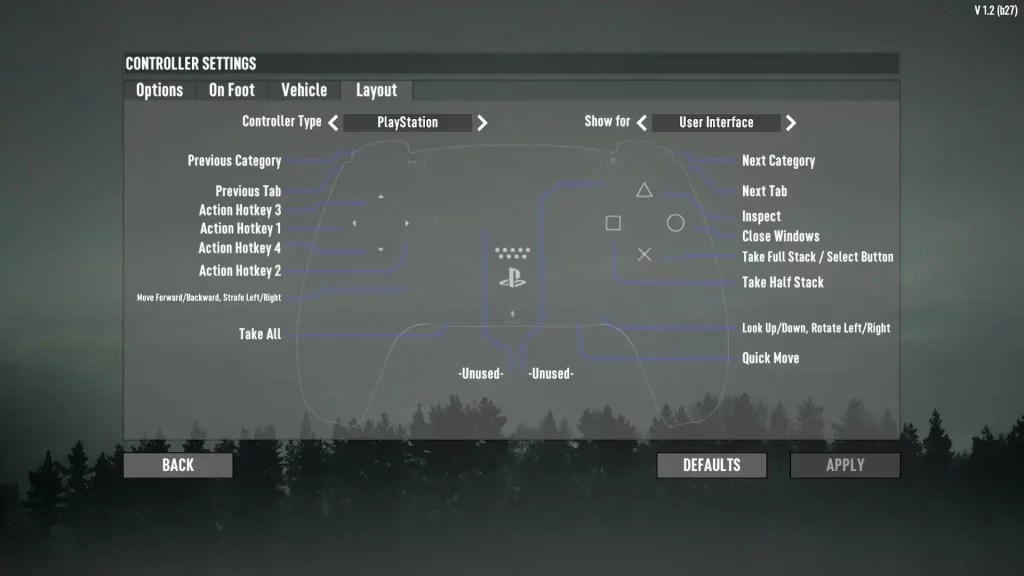
7 Days to Die Controls & Keybinds (PC)
 Mastering the controls in 7 Days to Die distinguishes you between a clumsy survivor and a skilled veteran. Invest time in learning the game’s controls and keybinds, as it will significantly enhance your chances of survival in the zombie-infested wasteland.
Mastering the controls in 7 Days to Die distinguishes you between a clumsy survivor and a skilled veteran. Invest time in learning the game’s controls and keybinds, as it will significantly enhance your chances of survival in the zombie-infested wasteland.
7 Days to Die Controls: Keyboard & Mouse
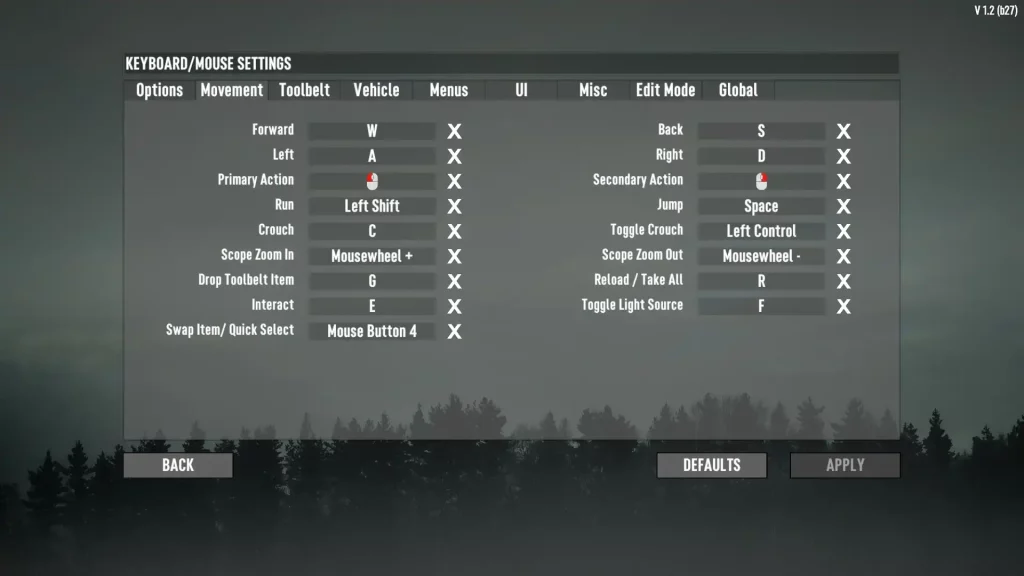
Movement
- Forward: W
- Back: S
- Left: A
- Right: D
- Primary Action: Left mouse button
- Secondary Action: Right mouse button
- Run: Left Shift
- Jump: Space
- Crouch: C
- Toggle Crouch: Left Control
- Scope Zoom In: Mousewheel +
- Scope Zoom Out: Mousewheel -
- Drop Toolbelt Item: G
- Reload/Take All: R
- Interact: E
- Toggle Light Source: F
- Swap Item/Quick Select: Mouse Button 4
Toolbelt
- Slot 1: 1
- Slot 2: 2
- Slot 3: 3
- Slot 4: 4
- Slot 5: 5
- Slot 6: 6
- Slot 7: 7
- Slot 8: 8
- Slot 9: 9
- Slot 10: 0
- Previous Slot: Mousewheel +
- Next Slot: Mousewheel –
Vehicle
- Forward: W
- Reverse: S
- Left: A
- Right: D
- Turbo: Left Shift
- Barke/Gyro Pitch Up: Space
- Hop/Gyro Pitch Down: C
- Honk Horn: X
- Menu: Esc
- Switch Steering Mode: Left mouse button
- Camera Zoom+: Mousewheel +
- Camera Zoom-: Mousewheel -
Menus
- Menu: Esc
- Inventory: Tab
- Character: B
- Map: M
- Skills: N
- Quests: O
- Challenges: Y
- Scoreboard: I
- Creative Menu: U
UI
- UI Primary Click: Left mouse button
- UI Secondary Click: Right mouse button
- Close Windows: Esc
- Focus Search: F
- Action Hotkey 1: A
- Action Hotkey 2: S
- Action Hotkey 3: W
- Action Hotkey 4: D
Miscellaneous
- Chat: T
- Push to Talk: V
- God Mode: Q
- Fly Mode: H
- Invisible Mode: Num Divide
- Increase God Speed: Shift + =
- Decrease God Speed: Shift + -
Edit Mode
- Change Camera: Left Alt
- Detach Camera: P
- Toggle DC Move: [
- Lock Camera: Num 1
- Selection Fill: L
- Selection Clear: J
- Selection Set: Z
- Rotate Selection: X
- Remove Selection: Backspace
- Switch Selection Move Mode: Insert
- Copy Focused Block: Middle mouse button
- Prefab: K
- Density -1: Right
- Density +1: Left
- Density -10: Up
- Density +10: Down
Global
- Console: F1
- Debug Window: F3
- Fullscreen: F4
- Switch View: F5
- Entity Spawner: F6
- Game Events: F6 + Shift
- Toggle HUD: F7
- FPS Display: F8
- Screenshot: F9
- Debug Screenshot: F11
- AI/Animation Toggle: Num Multiply
7 Days to Die Controls: Xbox Controller
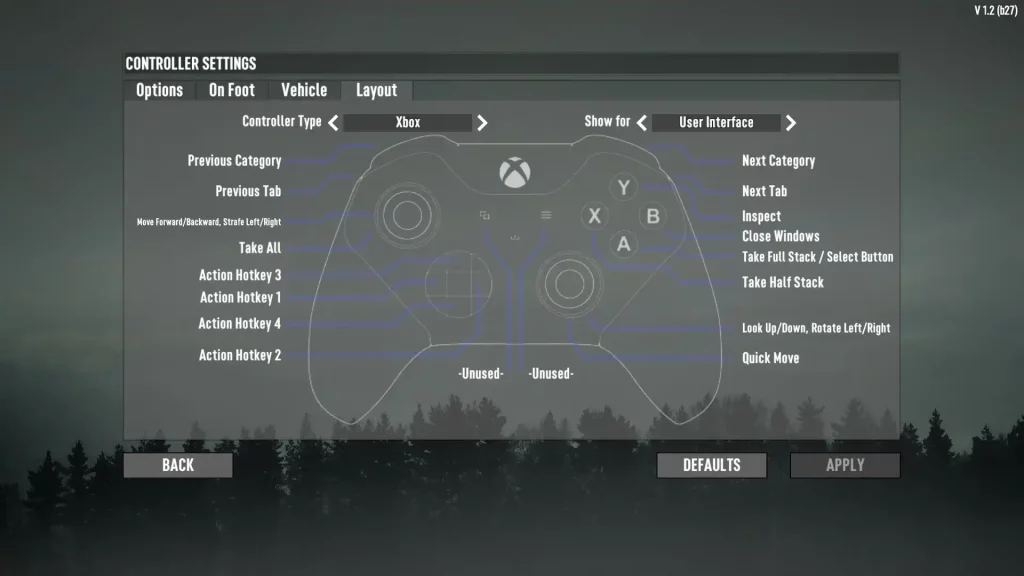
On Foot
- Jump: A
- Reload: X
- Inventory: B
- Interact: Y
- Swap Item/Quick Select: Left directional button
- Primary Action: Right Trigger
- Secondary Action: Left Trigger
- Run: Click left analog stick
- Toggle Crouch: Click right analog stick
- Next Slot: Right Bumper
- Previous Slot: Left Bumper
- Toggle Light Source: Up directional button
- Scope Zoom In: Up directional button
- Scope Zoom Out: Down directional button
- Drop Toolbelt Item: Down directional button
- Push to Talk: Right directional button
Vehicle
- Forward: Right Trigger
- Reverse: Left Trigger
- Hop/Gyro Pitch Down: A
- Brake/Gyro Pitch Up: X
- Inventory: B
- Interact: Y
- Turbo: Right Bumper
- Honk Horn: Left Bumper
- Toggle Lights: Left directional button
- Switch Steering Mode: Click right analog stick
- Camera Zoom+: Up directional button
- Camera Zoom-: Down directional button
User Interface
- Previous Category: Left Trigger
- Next Category: Right Trigger
- Previous Tab: Left Bumper
- Next Tab: Right Bumper
- Move Forward/Backward, Strafe Left/Right: Left analog stick
- Take All: Click left analog stick
- Action Hotkey 1: Left directional button
- Action Hotkey 2: Right directional button
- Action Hotkey 3: Up directional button
- Action Hotkey 4: Down directional button
- Inspect: Y
- Close Window: B
- Take Full Stack: A
- Take Half Stack/Select Button: X
- Look Up/Down: Right analog stick
- Quick Move: Click right analog stick
7 Days to Die Controls: PlayStation Controller
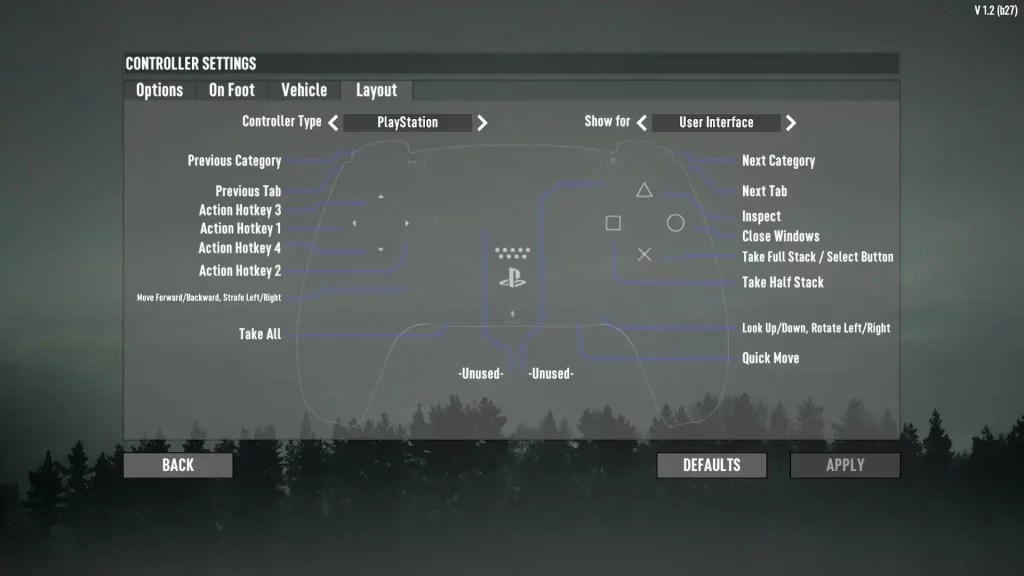
On Foot
- Jump: X
- Reload: Square
- Inventory: Circle
- Interact: Triangle
- Swap Item/Quick Select: Left directional button
- Primary Action: R2
- Secondary Action: L2
- Run: Click left analog stick
- Toggle Crouch: Click right analog stick
- Next Slot: R1
- Previous Slot: L1
- Toggle Light Source: Up directional button
- Scope Zoom In: Up directional button
- Scope Zoom Out: Down directional button
- Drop Toolbelt Item: Down directional button
- Scoreboard: Press touchpad
- Menu: Options
Vehicle
- Forward: R2
- Reverse: L2
- Hop/Gyro Pitch Down: X
- Brake/Gyro Pitch Up: Square
- Inventory: Circle
- Interact: Triangle
- Turbo: R1
- Honk Horn: L1
- Toggle Lights: Left directional button
- Switch Steering Mode: Click right analog stick
- Camera Zoom+: Up directional button
- Camera Zoom-: Down directional button
- Scoreboard: Press touchpad
- Menu: Options
User Interface
- Previous Category: L2
- Next Category: R2
- Previous Tab: L1
- Next Tab: R1
- Move Forward/Backward, Strafe Left/Right: Left analog stick
- Take All: Click left analog stick
- Action Hotkey 1: Left directional button
- Action Hotkey 2: Right directional button
- Action Hotkey 3: Up directional button
- Action Hotkey 4: Down directional button
- Inspect: Triangle
- Close Window: Circle
- Take Full Stack/Select Button: X
- Take Half Stack: Square
- Look Up/Down: Right analog stick
- Quick Move: Click right analog stick
Create your own
7 Days to Die server
7 Days to Die server
Choose a plan, pick a game, and play with your friends!
Join our Newsletter
Subscribe for the latest updates on all things gaming!
How would you rate this blog?
Share your opinion and help us make our blogs even better!
Didn't like
Neutral
Liked

Need a game server?
Rent a game server where you and your friends can play privately with low latency and custom settings. Choose from 70+ games, invite people from around the globe, and enjoy private matches, or build your own online community with your own rules.

Relevant Blogs

GET THE INSIDE SCOOP!
Join our email for updates on our hosted games, company news and exclusive deals. Stay in the loop!







